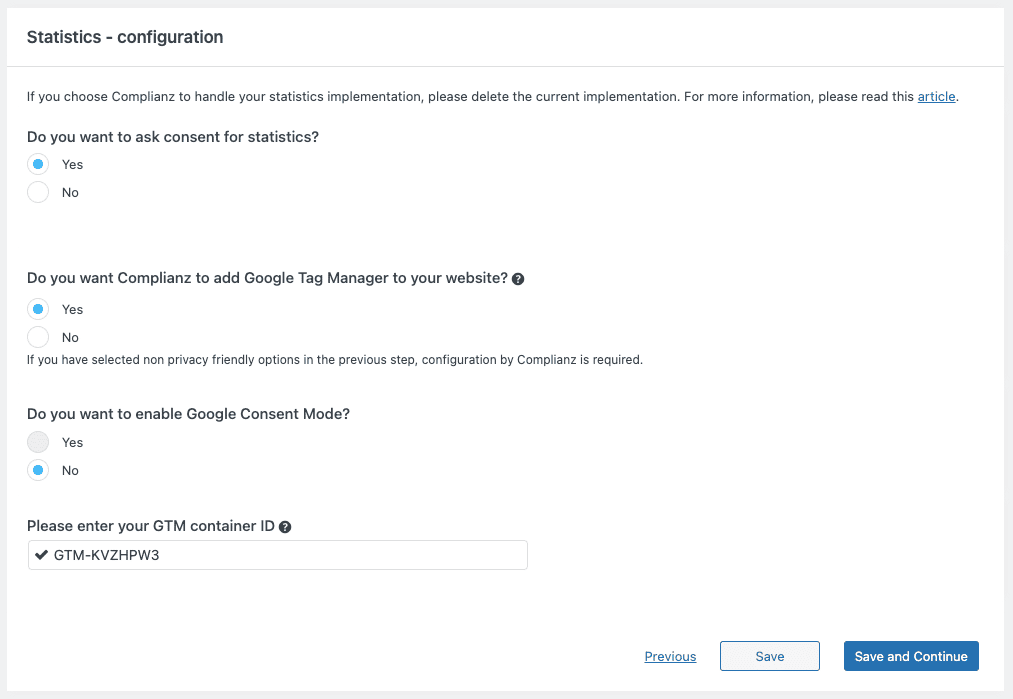There are 2 ways you can use GTM4WP, or Google Tag Manager for WordPress with Complianz. One will give control to GTM4WP, and one will give control to Complianz, which will enable Google Consent Mode as well. The latter needs some manual configuration.
For both implementations, you will still need to follow this article to implement the custom consent events in Google Tag Manager or use Consent Mode if you’re using version 2.
1. Using the Integration by Complianz
When GTM4WP is enabled and you reach Consent -> Statistics in the wizard, you will not have the possibility to configure Tag Manager after selecting ” Yes, and Google Tag Manager fires this script”. This is because the configuration is done in GTM4WP and Complianz controls the script. You can check if Complianz control GTM4WP under Complianz -> Integrations -> Plugins
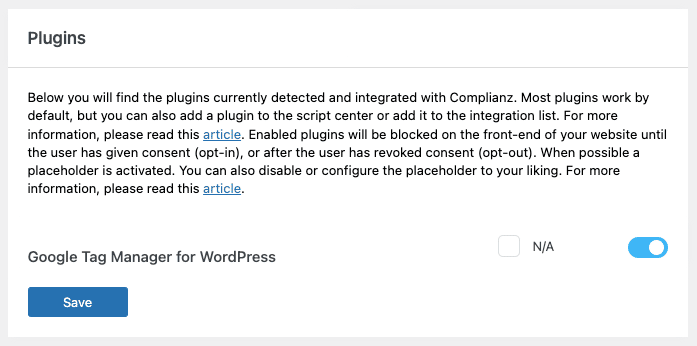
2. Disable the Integration and use Consent Mode
You can also disable the above Integration, under Complianz -> Integrations -> Plugins and proceed to the wizard Consent -> Statistics Configuration. You can now enable Consent Mode in Premium, or change other behavior in Complianz, like consent status for Statistics.
Note: make sure you change the Settings in GTM4WP as well, otherwise, you will have a duplicate implementation of the gtag.js snippet.
Under Settings -> Google Tag Manager -> General, change the Container code ON/OFF setting to Off; as Complianz now places the script.