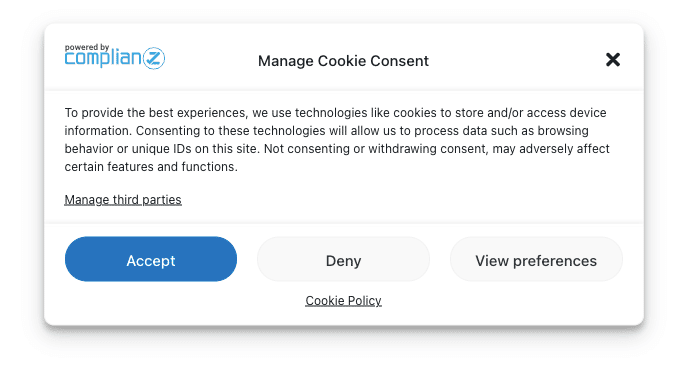The standard templates and the Custom CSS possibilities make it possible to design your Cookie Notice to suit the style of your website. We will start a weekly lesson on how to add design elements to your Cookie Notice using Custom CSS. Do you want to try it yourself? Visit https://www.w3schools.com/cssref/ for an extensive overview of CSS properties.
You can add Custom CSS in our editor, in your theme’s Custom CSS editor or any plugin that provides CSS control. Because every WordPress website is different we will work with the addition of !important to override any CSS currently loaded on your webpage.
Lesson #1 : Styling the “Accept” button.
The button’s color, border color and text color are all available in the quick edit mode under Cookie Banner settings. For more options, you can refer to the Custom CSS editor. For this lesson, we will style button so it will have a custom font, a smaller font size and a rounded border. For this you will need the following properties:
.cmplz-accept { to customize the font and font-size } &
.cmplz-btn { to change the border-radius }For the below banner we used the following CSS properties: