We have added our own CSS for the legal documents, so out-of-the-box, your documents look great at the front-end. If you want to add to our CSS, you can add custom CSS under settings. With the right CSS properties, you can change almost anything.
If you rather let your theme’s CSS control the look of the documents, you can disable our CSS altogether and change custom CSS in your theme if necessary.
Update: To show the categories, instead of the button, please use:
cmplz-manage-consentbetween brackets [ ]
The revoke button
Important to note is we added CSS for the revoke cookie consent button below the Cookie Policies. When our CSS is disabled the button’s properties will change, for example:
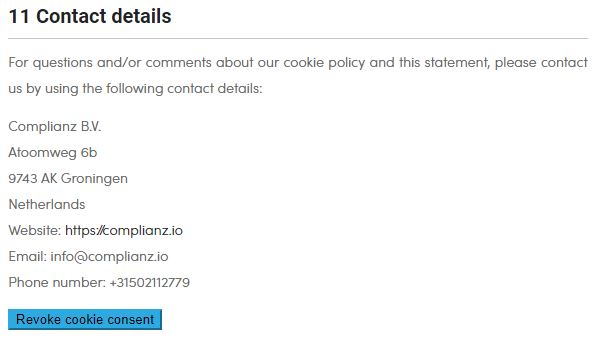
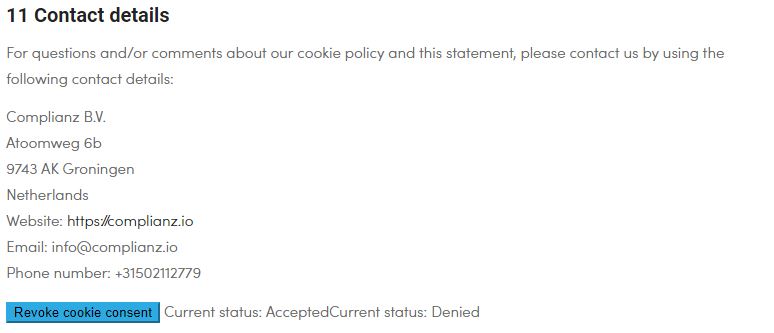
When Document CSS is disabled you will see the following:
Current status: AcceptedCurrent status: Denied
To hide the current status, please add the following to custom CSS:
To change the button use (example):
If you want to change the hover properties. Please add
:hoverto your property.
#cmplz-document button.cmplz-revoke-custom:hover {}
If you need to change the headings, colors, font-size, and more, please visit Complianz > Settings. We have added the most common properties for you to our Custom CSS. Try it out, or leave us a message!
