Below we will go through the settings of the cookie banner, and explain the possibilities.
General
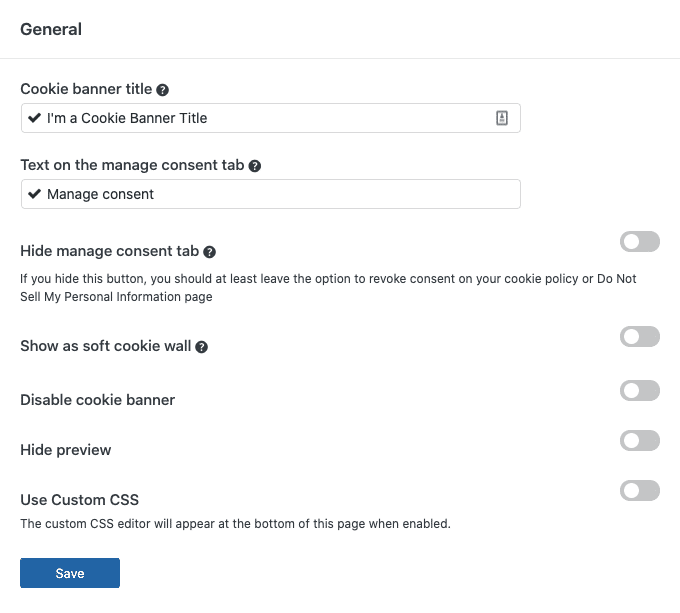
- The cookie banner title is for the back-end only, mostly used to identify archived banners, or during A/B testing.
- The text on the manage consent tab appears in the smaller banner when consent is set.
- The soft cookie wall. For more information or how to customize, read this article.
- You can disable the cookie banner, during development or when you’re customizing the banner and so forth.
- The preview in the back-end can be hidden, if needed.
- Custom CSS can be enabled here. You will find an extra CSS block below. We will explain the possibilities later on.
Appearance
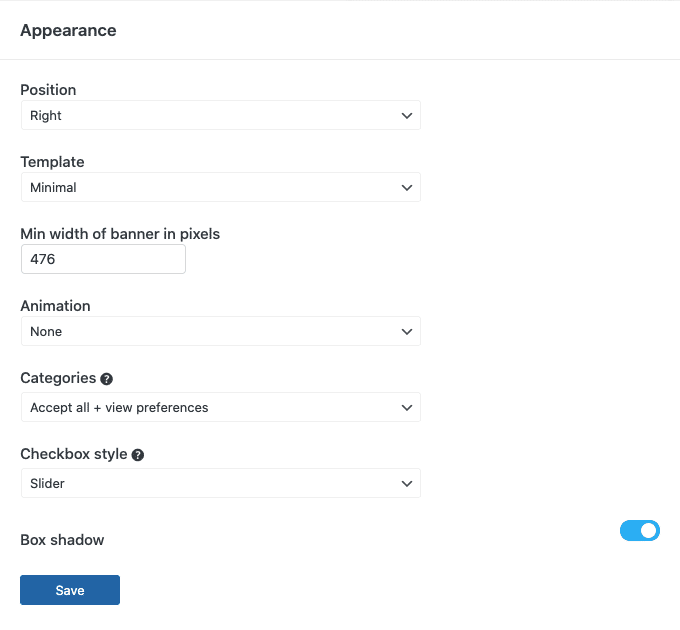
- The position will determine where the banner appears on desktop.
- The template is a preset of default settings.
- When you add more text or choices to your banner, the banner will grow in height. To negate this you can adjust the banner width here.
- You can choose between 3 options, no animation, slide-in/out or fade in/out.
- This controls how we display your banner. It will be set to the preferred setting by default.
- Styling of your categories.

