If you’re running ads, particularly personalized ones, you might have come across something called the Transparency & Consent Framework (or TCF). But when do you actually need to use it? And how do you even set it up if you do?
TCF is crucial for websites operating in the EU/EEA and UK that serve personalized advertisements using third-party networks like Google AdSense or Google Ad Manager. It ensures compliance with GDPR and ePrivacy regulations by giving visitors control over how their data is processed.
Let’s dive into when you need to activate the TCF and how to do it in WordPress with the Complianz plugin, so you can spend less time worrying about compliance and more time focusing on what you actually enjoy about running your site.
Table of Contents
When Should You Activate the TCF Framework?
So, here’s the big question: When do you really need the TCF Framework?
Well, the simplest way to think about it is: Are you serving personalized ads? If yes, TCF is probably something you should pay attention to.
You should activate the TCF Framework if:
- You are serving personalized ads via third-party advertising platforms such as Google AdSense, Google Ad Manager, or any other ad networks that use behavioral data for personalized advertising.
- You are part of an ad network that is a registered member of the IAB Europe TCF.
- Your website or service targets users from the EU/EEA or the UK, and you need to comply with GDPR regulations concerning third-party data sharing.
To access TCF, you need a Premium subscription. Learn more about our pricing and FAQs here.
You do not need to activate the TCF Framework if:
- You are only promoting your own business or website (e.g., you run ads to your own domain on Google.com) and do not rely on third-party ad networks for serving ads.
- Your advertisements are non-personalized (e.g., contextual ads).
- You do not collect or process any personal data for advertising purposes.
Not Using Personalized Ads? Here’s What to Do Instead.
Now, let’s say you’re one of those folks who aren’t interested in personalized ads or don’t rely on third-party networks. You can skip the TCF entirely. With Complianz, you can still display a basic cookie consent banner to be transparent with your visitors, but it won’t involve the same complex consent requirements as TCF.
This is perfect if you’re advertising your own domain (like running Google Ads for your own online store) or if you’re using non-personalized ads, which don’t track user behavior. You’ll keep things simple and avoid unnecessary complications.
Now, if you’ve figured out that you do need the TCF Framework, setting it up in WordPress using the Complianz plugin is actually easier than you might think. Here’s how to get it up and running 👇
Step-by-Step Guide to Activating the TCF Framework with Complianz
Upgrade now by following the video instructions here →
These vendors, or third parties, are advertisers, technology companies, and alike to make it possible to serve ads. You can choose the different purposes you are willing to allow on your website. This has a direct effect on your vendor list.
- Ensure security, prevent fraud, and debug
- Technically deliver ads or content
These special purposes should be enabled for best performance.
These special purposes are needed for most vendors and will be set with a legitimate interest.
The features and special features are extra activities for some users to increase the reliability of data and improve on personalized content. This effect is not immediate, nor will it directly be used for your website specifically.
The descriptions of the used categories can be minimized with this option. It has the same effect as toggling this question to hide this description.
Initial Setup Wizard:
After activation, navigate to the Complianz tab on your WordPress dashboard. Start the Wizard to configure the plugin.
During the setup, specify that your website targets visitors from the EU, UK, and/or EEA.
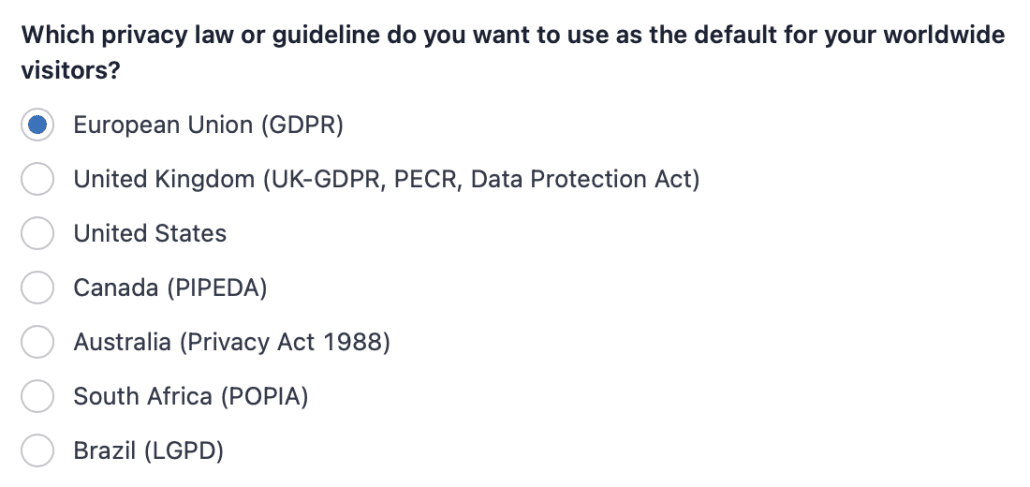
After activation, navigate to Complianz > Wizard > Consent > Services to access the TCF settings. Please note that these options will only be visible after enabling “Does your website contain scripts for advertising purposes?” in that same menu. Make sure to select that your website targets visitors from the EU, UK, and/or EEA to proceed with the TCF configuration.
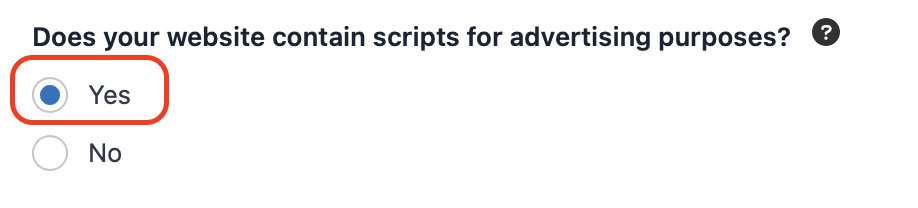
When this is selected, the option to enable the IAB Europe Transparency & Consent Framework (TCF) will become available.
Enable the TCF Framework by selecting the appropriate checkbox.
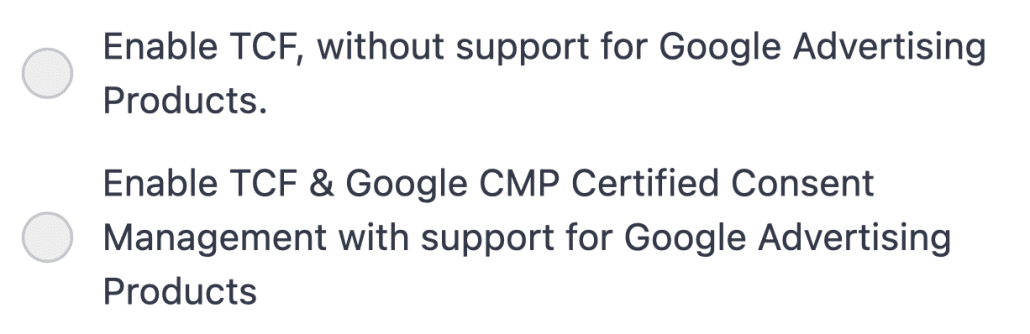
If you’re using AdSense, AdManager, or AdMob, please select a Google CMP Certified Consent Management platform. For other advertising products not associated with Google, you must enable TCF, without support for Google Advertising Products.
Enabling TCF will add a new menu item called: Transparency Consent Framework. We will explain each question in more detail below.
These vendors, or third parties, are advertisers, technology companies, and alike to make it possible to serve ads. You can choose the different purposes you are willing to allow on your website. This has a direct effect on your vendor list.
- Ensure security, prevent fraud, and debug
- Technically deliver ads or content
These special purposes should be enabled for best performance.
These special purposes are needed for most vendors and will be set with a legitimate interest.
The features and special features are extra activities for some users to increase the reliability of data and improve on personalized content. This effect is not immediate, nor will it directly be used for your website specifically.
The descriptions of the used categories can be minimized with this option. It has the same effect as toggling this question to hide this description.
Selecting Ad Networks
In the next step, you will be asked to configure your advertising network settings. Choose the ad networks you use from the provided list. Complianz will automatically configure these ad networks according to the TCF guidelines.
This is crucial for ensuring that your website’s visitors can give valid consent for personalized ads through these networks.
Consent Banner Customization
Complianz will generate a cookie consent banner in compliance with TCF. The banner will give your visitors the option to give or deny consent for personalized ads.
You can further customize the consent banner by going to Complianz → Cookie Banner. Here, you can adjust the appearance, wording, and behavior of the consent banner to fit your website’s branding and legal needs.
The TCF consent banner is subject to strict guidelines by IAB Europe. This means customization should be done with care, and not all customizations will be allowed by both IAB and Complianz. Not complying with these guidelines can result in revoking your license with Complianz to protect our registration with IAB and respect the boundaries set for the framework participants. If you want to know what you can do; read this article.
Check Integration
- Ensure that your third-party ad services are correctly integrated into the Complianz consent management system. For example, verify that your Google AdSense or other network’s tags are properly linked with the Complianz consent banner.
- After finalizing the setup, give your site a test. Open a new incognito window, visit your site, and check if the consent banner is working as it should. Make sure your personalized ads don’t run until the visitor gives consent. That’s when you know you’re in the clear!
By following this guide, you can ensure that your website is compliant with GDPR regulations while serving personalized advertisements, all while offering a clear consent mechanism for your visitors.
Integration Methods
Integration with WP Advanced Ads
Our friends at WP Advanced Ads were happy to give Complianz a test drive with their TCF integration for Adsense. It should work out-of-the-box if you check below checkbox in Advanced Ads. For more information, please visit their dedicated article.
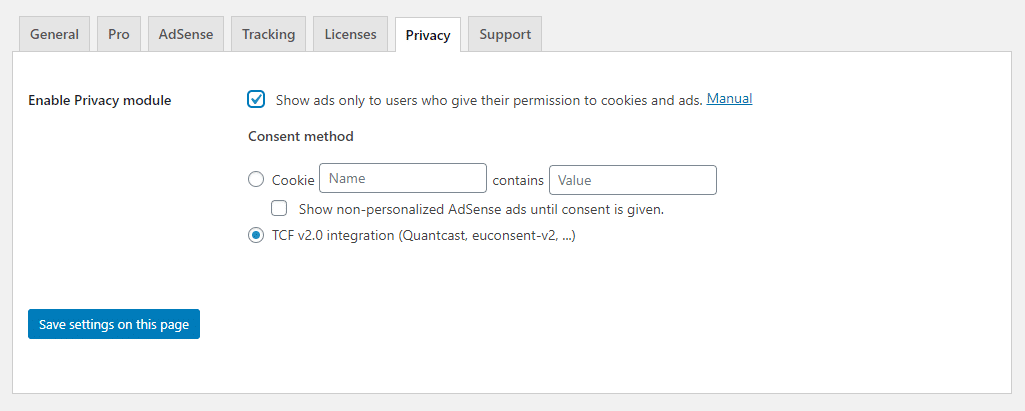
Integration with Ad Inserter
If you’re using Ad Inserter, please visit our article.
Manual integration
If you’re not using a plugin like the above, but are able and want to add the scripts manually, please use the following script on all pages where advertising for Google Products are available
window['gtag_enable_tcf_support'] = trueIf you have more than just Google Advertising Products, you should follow TCF guidelines from your vendor. In most instances they will integrate directly with the TCF API and works by default.
If you’re using Google Tag Manager or Google Analytics and configured it in Complianz, you also can expect it to work by default.
The above script is only necessary when you’re adding Google services manually, without Complianz.
So, to sum it all up:
- Activate the TCF Framework if you’re serving personalized ads through third-party networks and you have visitors from the EU, UK, or EEA. Complianz makes it easy to set this up and ensure you’re compliant.
- Skip the TCF if you’re just promoting your own site or using non-personalized ads. You still want to be transparent with a cookie banner, but you don’t need to get into the complexities of the TCF.
Got it? Great. Now you’re ready to confidently manage your site’s consent needs and focus on growing your audience, without the fear of getting tripped up by confusing regulations.
And hey, if you’re ever unsure, just come back to this guide for a quick refresher—or reach out to the Complianz support team. They’ve got your back!

