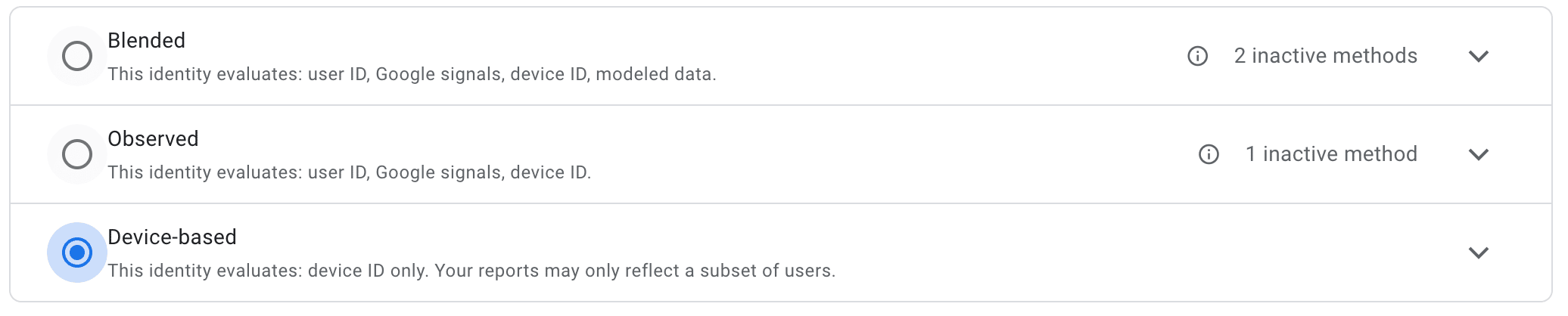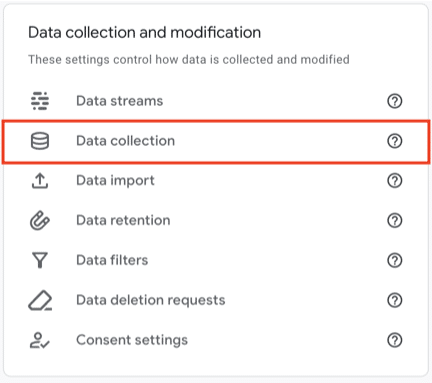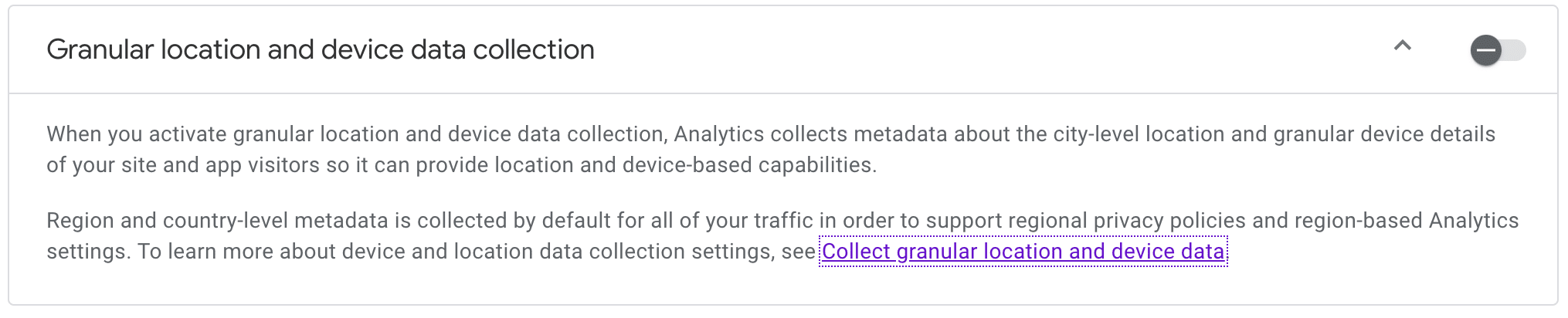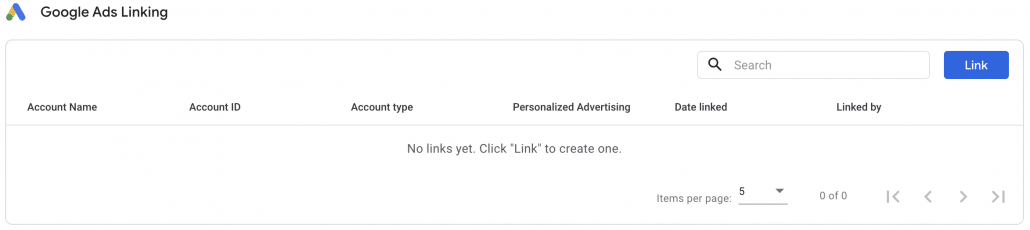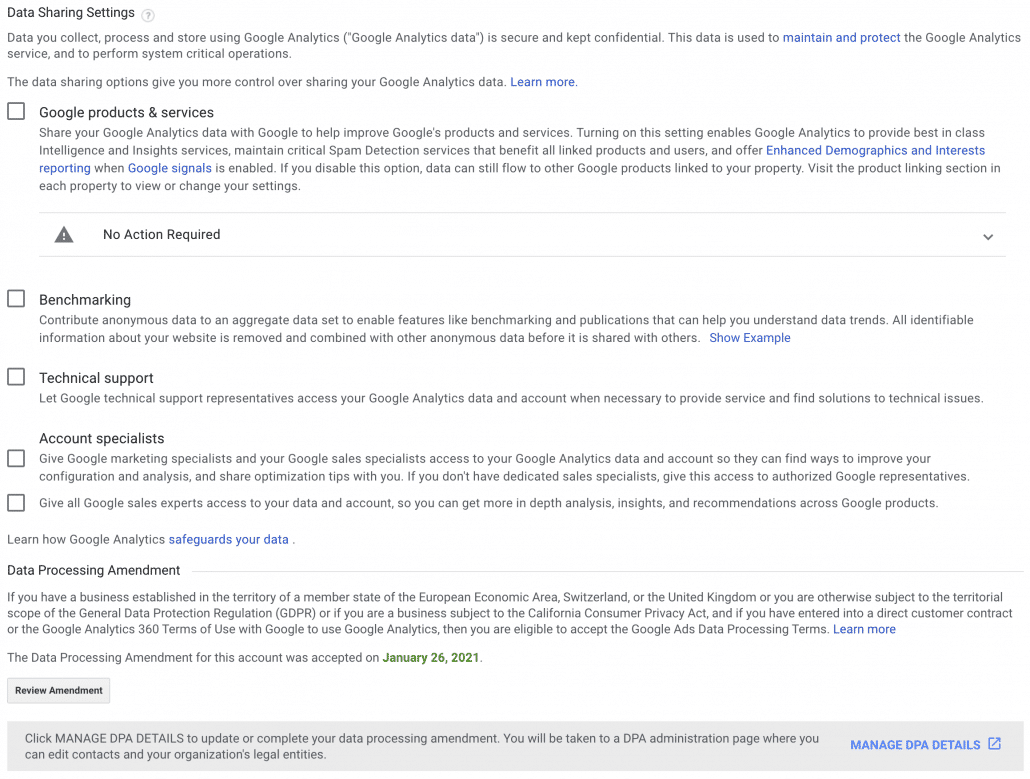For the legacy Google Analytics dashboard, please follow this article. Have your Google Analytics 4 Dashboard ready and you’re done in 3 minutes!
Step 1. Anonymizing IP Address
Complianz will anonymize IP addresses for you as long as you check all three checkboxes during statistics configuration in the wizard.
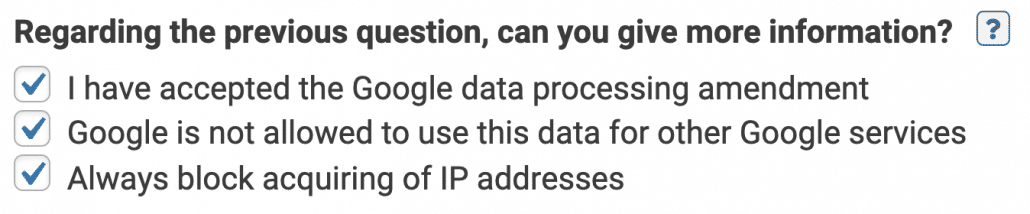
If you’re not using Complianz to add your G-MEASUREMENT_ID, please follow this article and adjust the following line:
Step 2. Default Reporting Identity & Location
Follow the steps below to change the default reporting identity in your Admin settings:
Click the gear icon at the bottom-left corner to open the Admin settings.
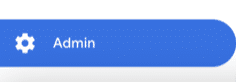
- Under the Data Display menu, select Default Reporting Identity.
- Change the setting to Device-based.
To disable the Granular location and device data collection, please follow these steps:
- Inside the Admin Settings, under the Data collection and modification menu, select Data collection.
- Turn off the toggle for Granular location and device data collection.
Step 3. Advanced features & Google Signals
To disallow Google Signals and Advanced Features for Ads Personalization in your own implementation you can add the below lines to your gtag.js:
[SUGGESTED] Or from your Google Analytics 4 dashboard please do the following:
Under Data Settings > Data Collection, do not enable anything. Then, under Advanced Settings, disallow Ads Personalization by turning off the option for Ads Personalization.
Step 4. Linking other Google Products
Remove any linked products if available.
Step 5. Signing Data Processing Terms
Go to your Account settings, which will affect all underlying properties. Review the Data Processing Amendment and Agree to the terms, creating a processing agreement between you and Google. Unselect all checkboxes to stop sharing data between other Google Products, and blocking access to your dashboard for any reason.