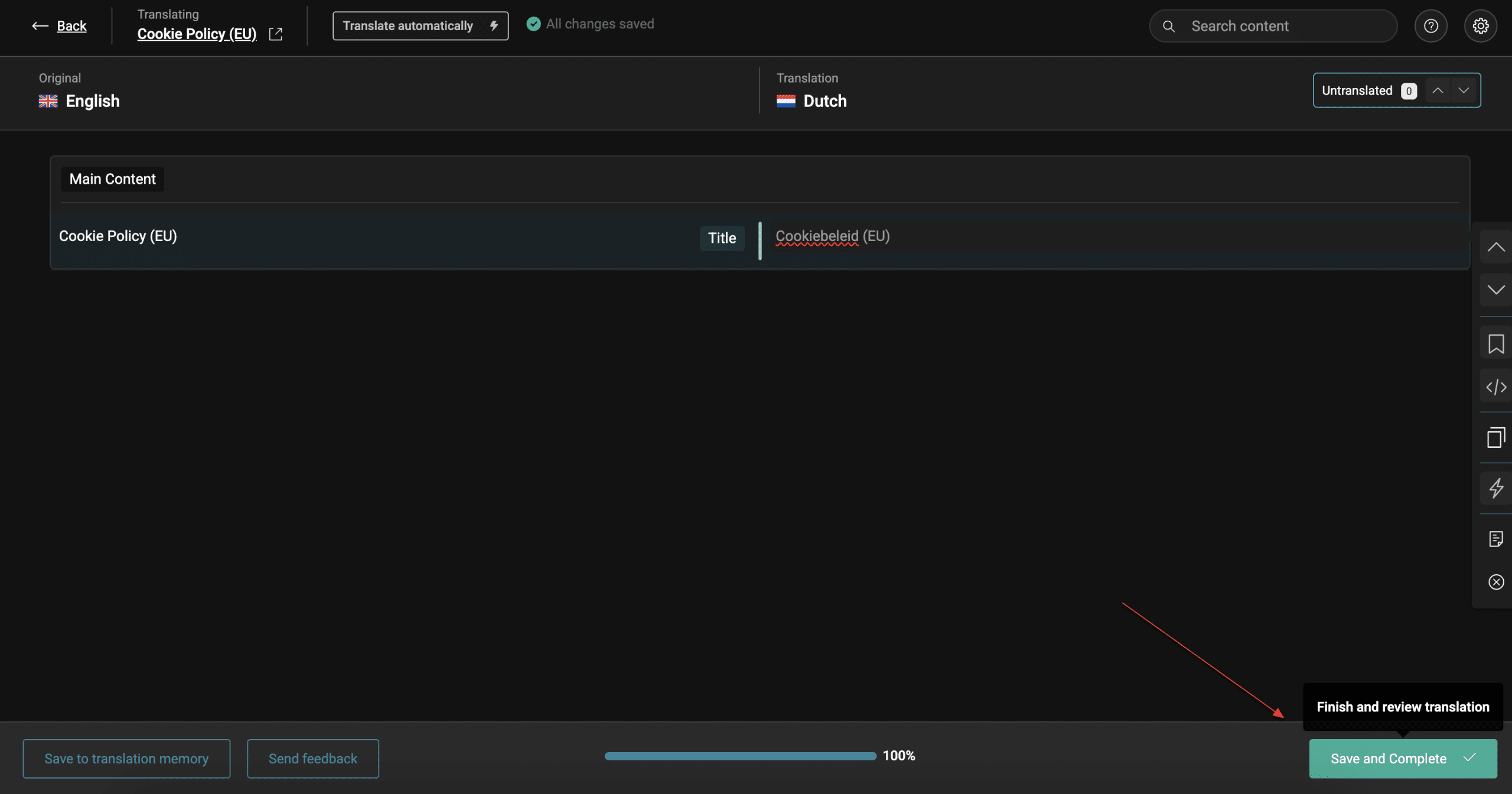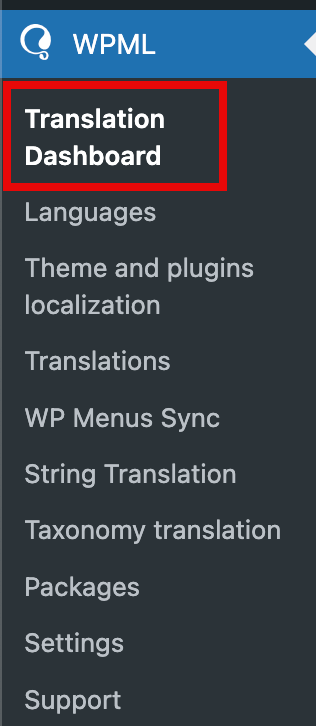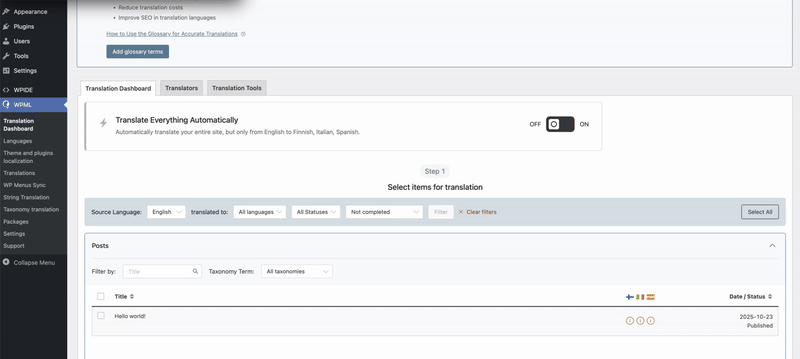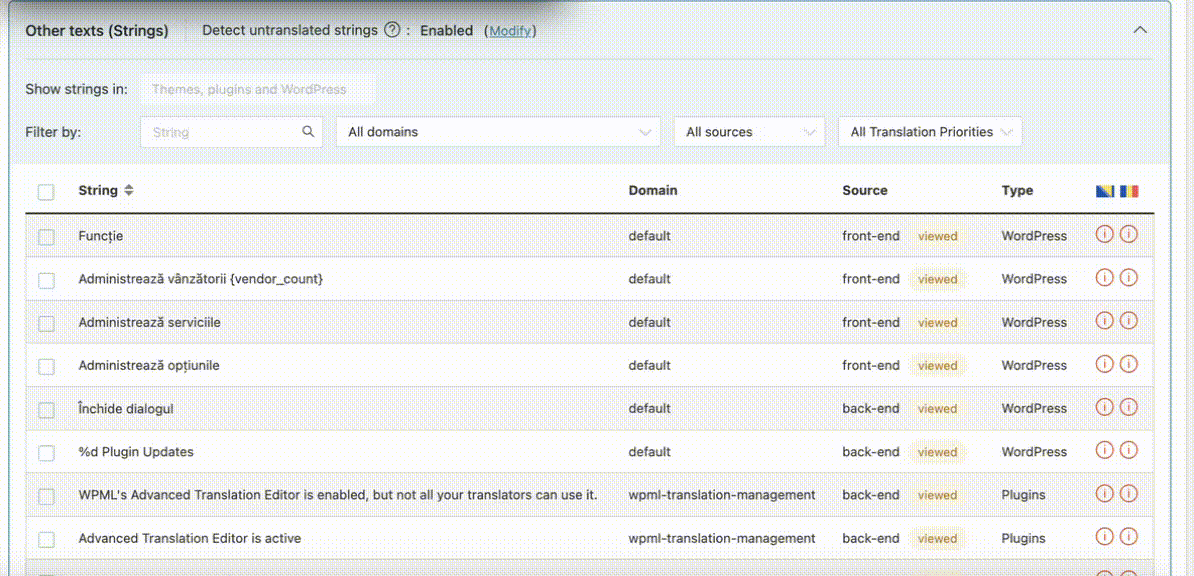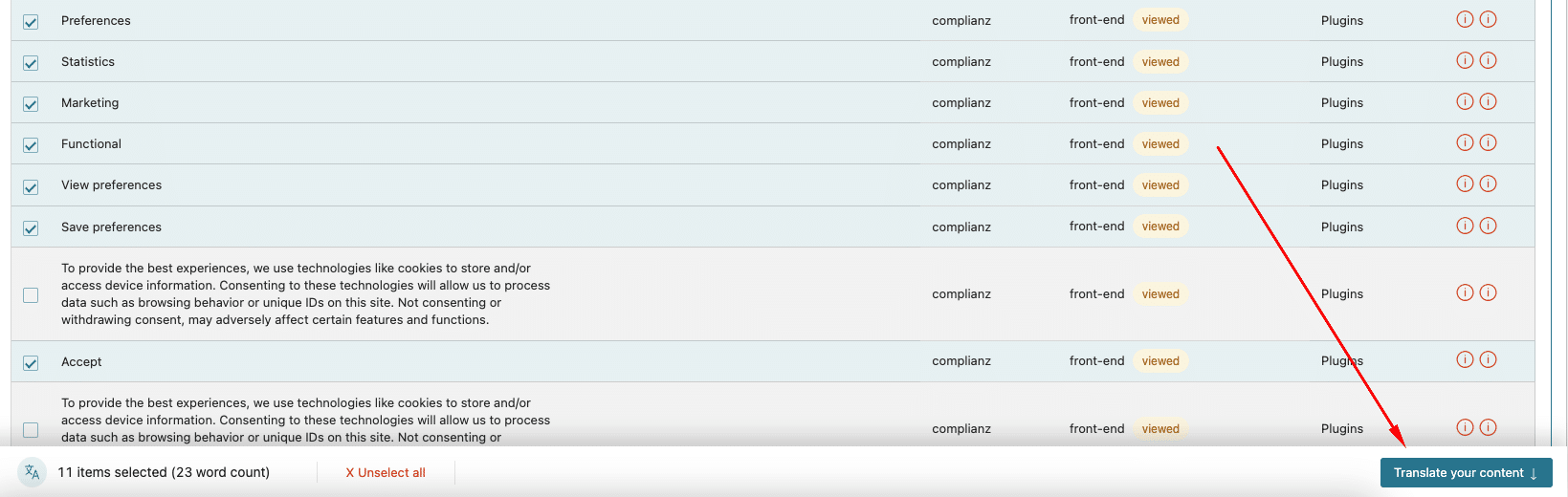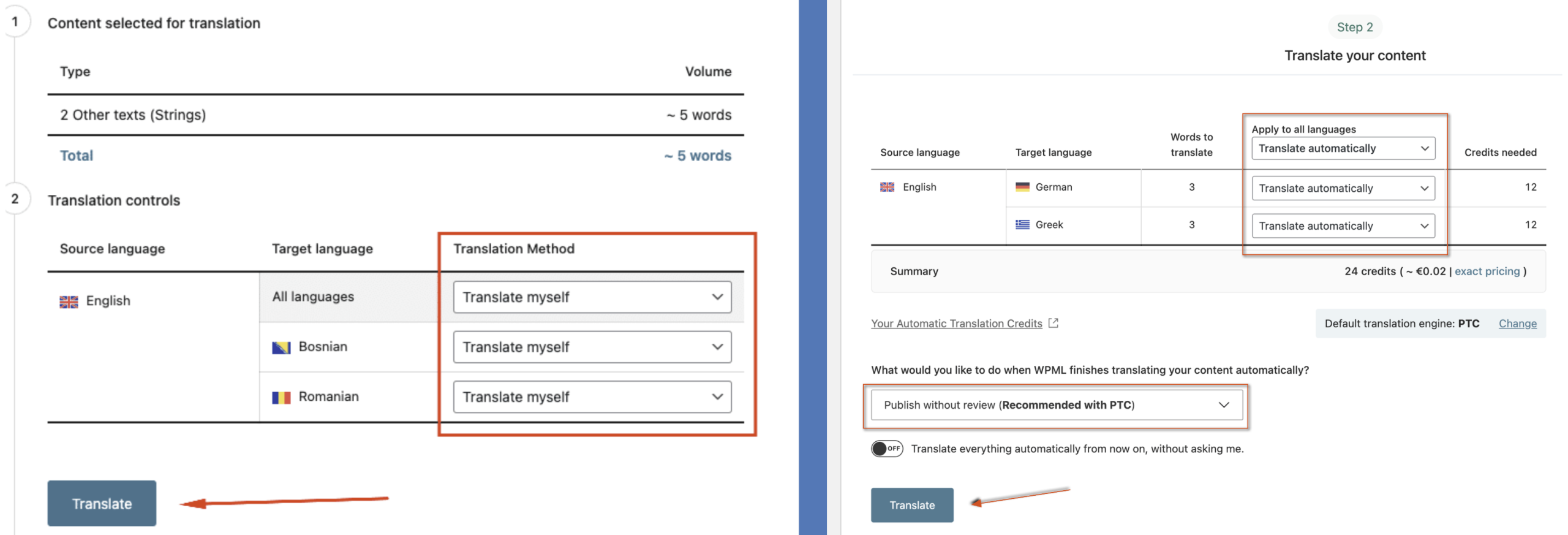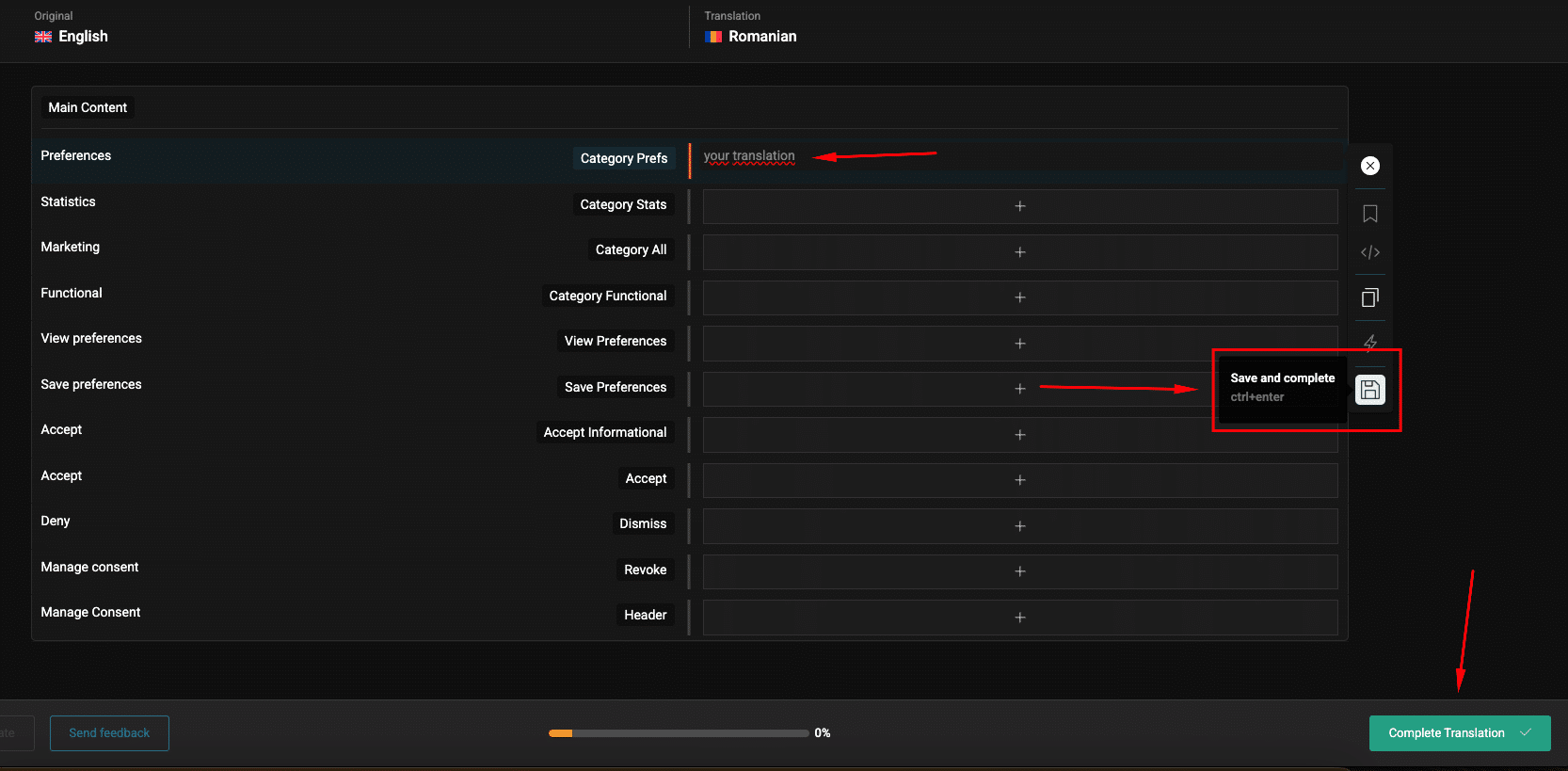WPML is possibly the most-used multilingual plugin for WordPress. Complianz is developed to work seamlessly with WPML and most other multilingual plugins for WordPress. Steps for alternative plugins will be very similar and most likely be supported as well. A great (free) alternative for WPML is Polylang, you can find our guide for configuring Complianz with Polylang here.
Looking for other translation plugins? Check out our other guides:
Translate Complianz to supported languages
We strive to make Complianz available to a broad audience of users. Translating our Free and Premium plugins to a variety of languages has always been an important focus for us. If you are running a multilingual site with WPML, chances are good that Complianz is already 100% translated to your language.
Currently supported languages
- English
- German (Formal and Informal)
- French
- Dutch (Formal and Informal)
- Spanish
- Portuguese
- Italian
- Greek
- Danish
- Finnish
- Czech
- Slovak
- Serbian (Cyrillic)
- Bosnian
- Romanian
- Polish
For other languages, join our translation team!
If your language is not mentioned in the list of the supported languages above, you can refer to this article to start translating your legal documents. While you’re at it, please consider joining our translation team, or sharing your translations with us, so we can make other Complianz users from your country happy as well! Please contact support to get you started.
Guide for WPML
Before you start translating your Complianz documents, make sure your site languages are properly configured in WPML. Go to WPML → Languages and select the languages you want to use.
If you’re working with Complianz Free and you’ve just added or changed your language setup, WordPress may still be missing the latest translation files. In that case, head to Dashboard → Updates → Update translations to make sure everything is synced.
Generated legal documents
Once your languages are ready, you can move on to your legal documents. First, complete the Complianz Wizard so that your Cookie Policy, Privacy Policy or any other required legal document is generated.
Then open the page from WordPress → Pages to prepare it for translation and follow these steps:
-
Under the language flags, you’ll see a “+” icon. This means the page is available for translation, and it will be shown for each document. Click on the “+” next to the language you want to add.
-
You’ll be taken to WPML’s advanced translation editor. Here, you can either manually translate each string or let WPML handle it automatically.
-
When finished, click “Save and Complete ✓”.
-
After saving, you’ll be redirected back to your list of pages.
That’s it, your document is now translated and ready to use.
Please note: that this procedure applies to legal documents where the shortcode is synced. Since the document content is loaded via shortcode, the shortcode itself cannot be translated. Only the document title string is localized, while the actual content will switch automatically based on the language attribute.
Important: UK and US legal documents are always forced to English, as this is the required legal language. Translated legal documents are especially relevant for EU versions.
The cookie banner
Before you start translating, style your cookie banner and review the texts in Complianz → Cookie banner → Opt-in/Opt-out.
Note: WPML 4.8 includes updates to the translation workflow and introduces the Private Translation Cloud (PTC), an AI-based translation option.
PTC can be used to translate multiple strings more efficiently, and the new WPML Dashboard now shows the estimated cost of automatic translation before starting the process.
Because these texts are all customizable, Complianz can not translate these texts out-of-the-box. Therefore you need to manually translate them after you have reviewed the texts. You can translate the cookie banner texts by following these steps:
- Navigate to WPML → Translation Dashboard
- Inside the Translation Dashboard page, please scroll down page until you reach the “Other texts (Strings)” string, and click on the chevron to open the section
- Filter the Complianz strings by selecting “complianz” in “all domains” and “Frontend (viewed)” in “all sources”. You should now see all the relevant strings, which you can translate manually.
- Select the strings you want to translate by checking on them, then proceed to click on “Translate your content ↓” on the bottom of the page.
- In Step 2, select your preferred translation method. You can choose to translate manually or use the automatic translation provided by PTC. Depending on your setup, one option might suit you better. Once you’ve made your choice, click Translate.
Manual Translation on the left, PTC Translation on the right -
If you chose manual translation, you can find the selected strings under WPML → Translations.
-
Inside the Translations section, you’ll find a complete dashboard of the elements in queue. Please select the latest ones, there will be one for each language set on the site (n this example, we have only two languages, so two translation entries are available). Click Translate on them, one at a time.
- Now all the strings are ready to be translated. Please insert your preferred text, making sure to click “Save and Complete” for each translated string. Once you’re done, click “Complete Translations ✓” to finish.
- Now the procedure is complete, and the banner has been translated into your preferred language.
Complianz Dashboard, Wizard and menus
By default, the Complianz back-end menus will be displayed in your site language, or the language you have indicated as ‘default’ in WPML. If you have administrator users with other language settings, the Complianz menus will adjust to this user setting as well (if the language is provided).
Common problems / FAQ
Legal documents are only partially translated
- For US and UK legal documents, language is forced to English because this is the required legal language. Only user consent settings could be translated.
- If only (some) cookie descriptions are not translated, please navigate to the Wizard -> Cookies -> Used cookies. Issue a re-sync to download all available translations. If your cookie descriptions are not available in the required language, you can manually translate the descriptions by navigating to the correct language (via ‘Cookies in -language-‘) and manually edit the translations. This can also be done via WPML -> String translation.
- For Complianz Free, force-update the language files via WordPress Dashboard → Updates → Update translations. Clear your site cache before testing. If this still doesn’t work, use the Force Update Translations plugin to update the translations specifically for our plugin. In some edge cases, this can solve issues where translations don’t appear, or when the update process didn’t run or complete correctly.
- For Complianz Premium, please make sure to delete the Free plugin.
Can I change texts in the (translated) legal documents?
Yes, please refer to this article for more information.
My language is not (fully) supported
We are always looking for native speakers to help us with translating our plugin to other languages or to maintain existing languages. Please contact support.