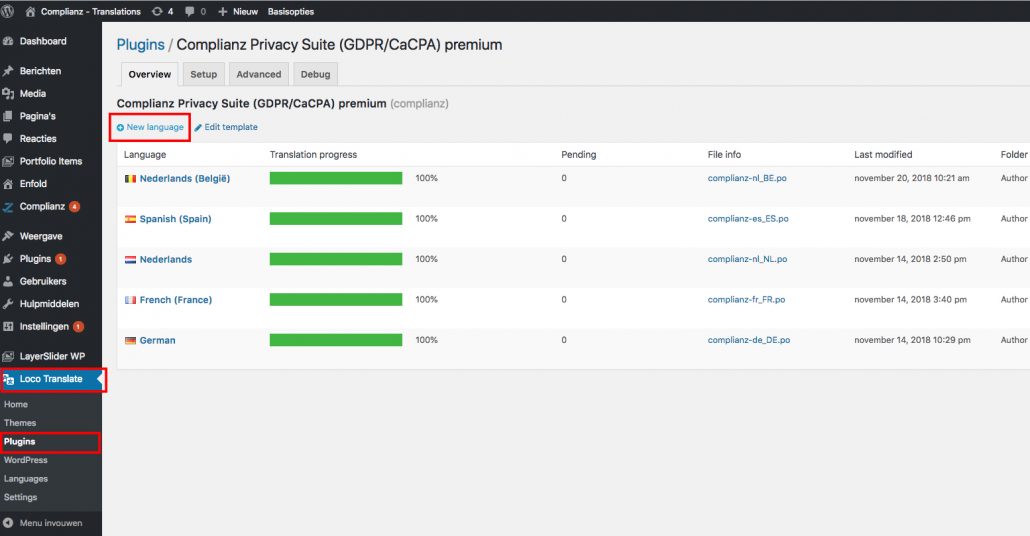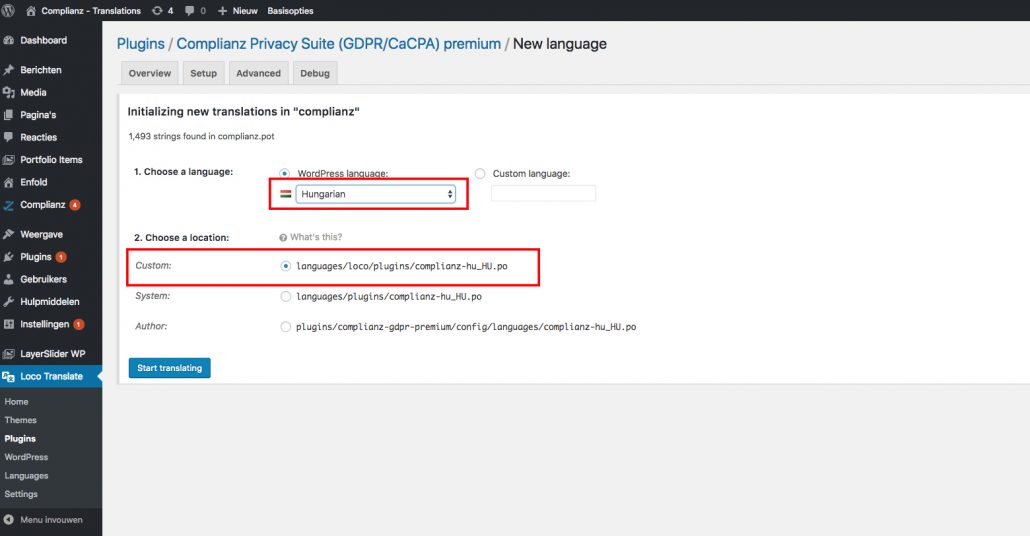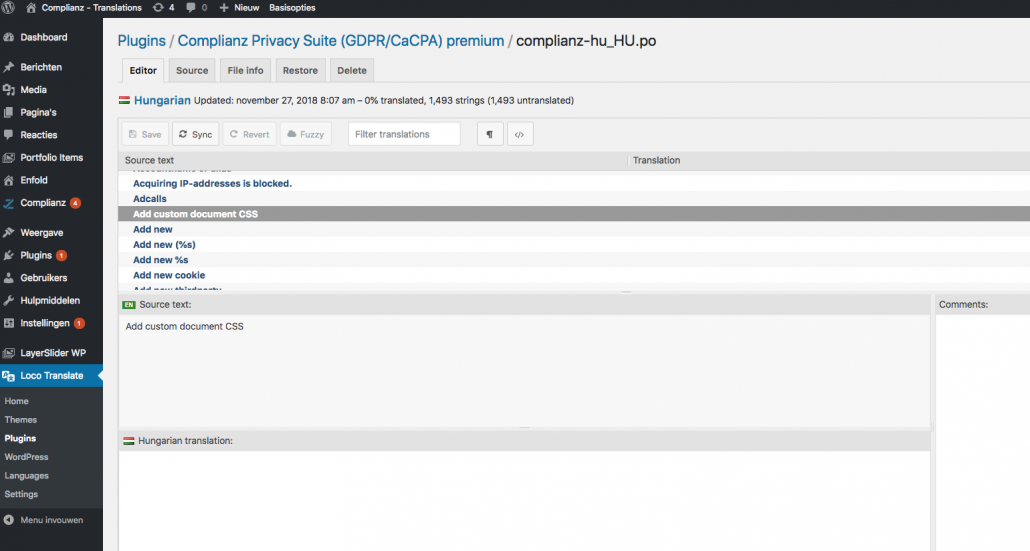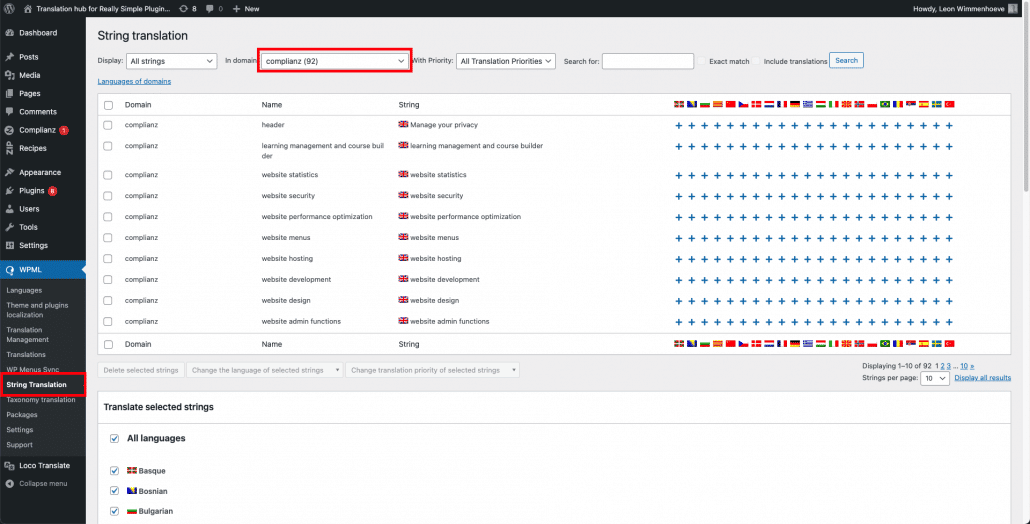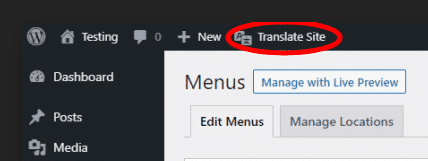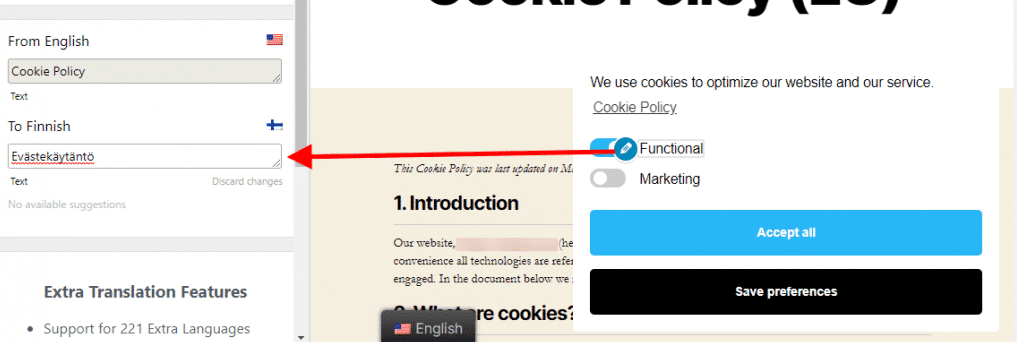Issues while translating your documents? Visit our debugging article for translations or our manual for WPML.
Are you using our plugin and want to have a legal document translated into your own language? That’s possible! In this article, we will explain how to do this.
There are several things you should check when translating. Your first step should be to check if your language is already translated. Is it one of the supported languages English, Spanish, Italian, French, German, Dutch, Portuguese, Polish, Norwegian, Finnish, Danish, Greek, Czech, Romanian, Slovenian, Slovak, Serbian, Bosnian, Bulgarian and Lithuanian.
- Yes? Please check your default WordPress language setting, see the explanation below.
- No? You can add your own language, see “Adding another language with Loco Translate” below.
Are you looking for a multilanguage setup with WPML, PolyLang or TranslatePress? We’ve described this in the last paragraph.
Check your default WordPress language
First, set your WordPress language to the language to which you want to translate. You can do this in the Settings area in your backend. If you use one of the supported languages, you should now be set!
Check if you have selected the correct version of your language: for example, in Dutch there is an nl_NL and nl_NL_formal version.
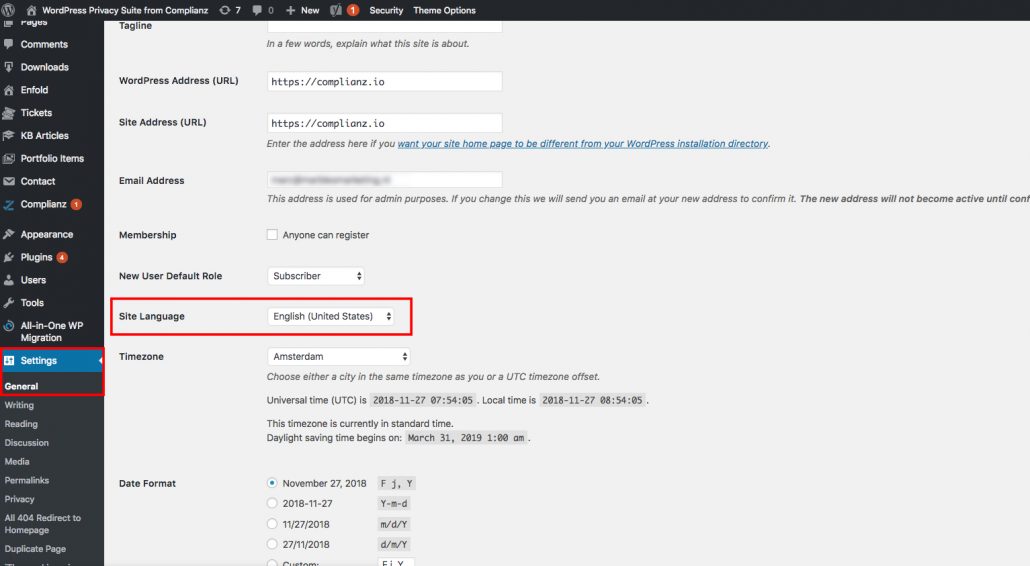
Adding another language with Loco Translate
Is your language not included in the translation files? No worries, with some work you can add your own translation. For the free version, you can add your language to the WordPress repository. This will also help other users who want to use your language.
For premium, or if you want to bypass the WordPress approval process, you can install the Loco Translate plugin. This plugin makes it possible to translate whatever plugin you’d like to your desired language. In your dashboard, click Loco Translate/plugins, then the Complianz GDPR plugin.
Click “new language” (see picture below)
Now you need to tell Loco Translate where you want to store the translation files. You don’t want to store them in the plugin files: with an update, this would overwrite your translations! So you should select “custom”, or “system”, here.
You can now click “start translating”.
Important! On each update, strings may change. You should then first sync the template again, then sync your language files. You will then see the new strings which need to be translated.
Setting up Complianz GDPR in a multilanguage environment with WPML, PolyLang or TranslatePress
In the cookie banner, you can add your own text, for instance, “Accept all cookies” or “Ai, captain, I will accept all cookies”. You might be receiving visitors from other countries as well, for whom you might want to translate your cookie banner. You can do this via PolyLang, WPML or TranslatePress.
This feature is enabled by default.
WPML
Our manual for WPML explains how to translate your legal documents. As Complianz is shipped with dozens of supported languages already, you’ll only need to copy a legal document page to your desired language. As the cookie banner fields are customizable, you’ll need to translate those manually.
When using WPML, navigate to the ‘String translation’ submenu. Then look for your desired strings under either the ‘complianz’ or ‘complianz-gdpr’ text-domain, as shown in the screenshot below. By clicking the plus signs, you can add translations for your desired languages.
PolyLang
Download PolyLang and open it up in your dashboard.
Fill in the several fields and most importantly, select the language you want to translate to.
After filling in, select String Translations. Here you will be able to translate anything in your desired language.
!important! To have your legal documents in different languages, based on user input or browser settings. Your URL settings should not be content-based, but on a subdomain, prefix, or map (/en/ e.g.).
TranslatePress
Download and install TranslatePress, and navigate to Settings > TranslatePress. Select the language(s) to which you want to translate to.
Fill the cookie banner fields with some text and make sure to Save. Then, click the Translate Site button in the upper navigation bar to open up the TranslatePress editor.
In the editor, click on any Text string in the cookie banner, and add your translation in the text field (left sidebar).