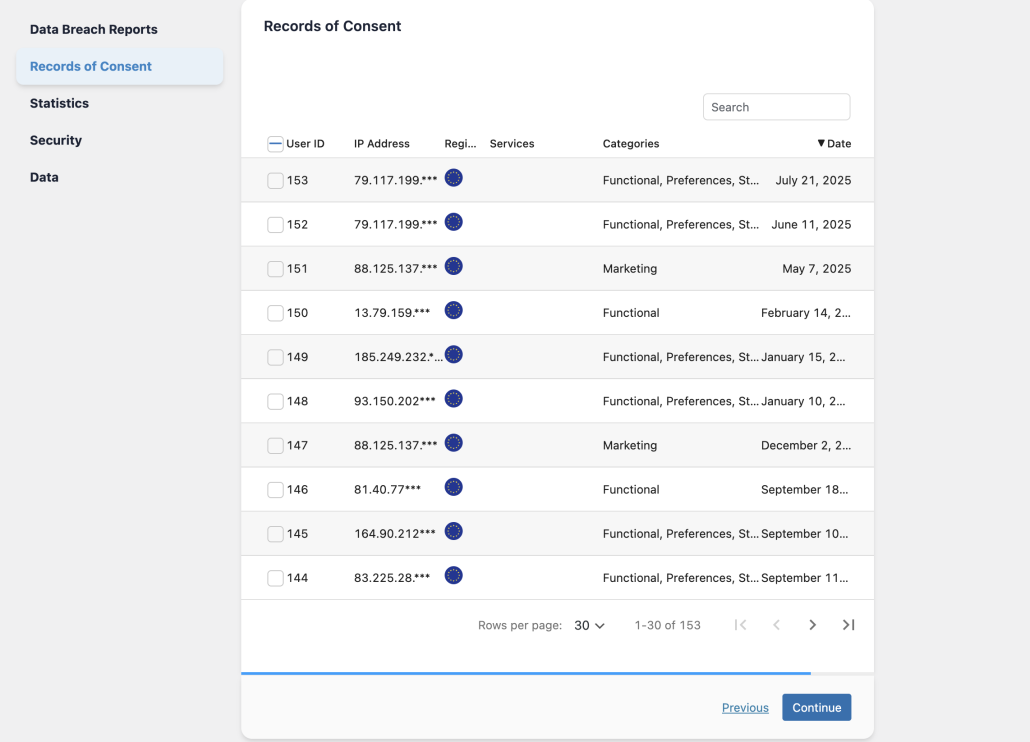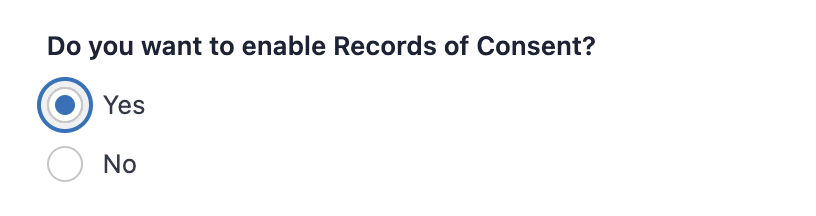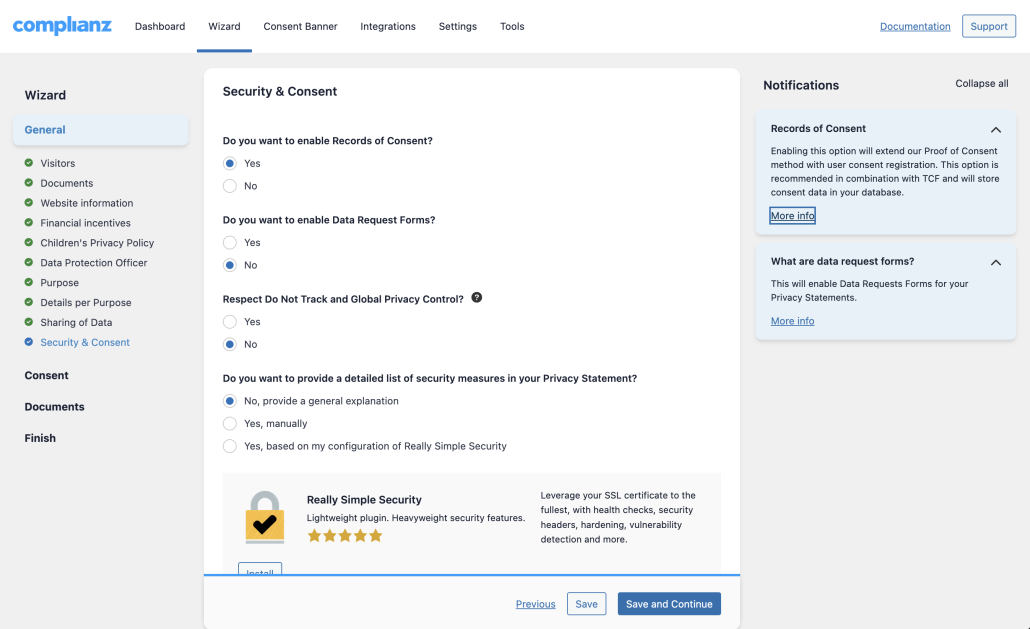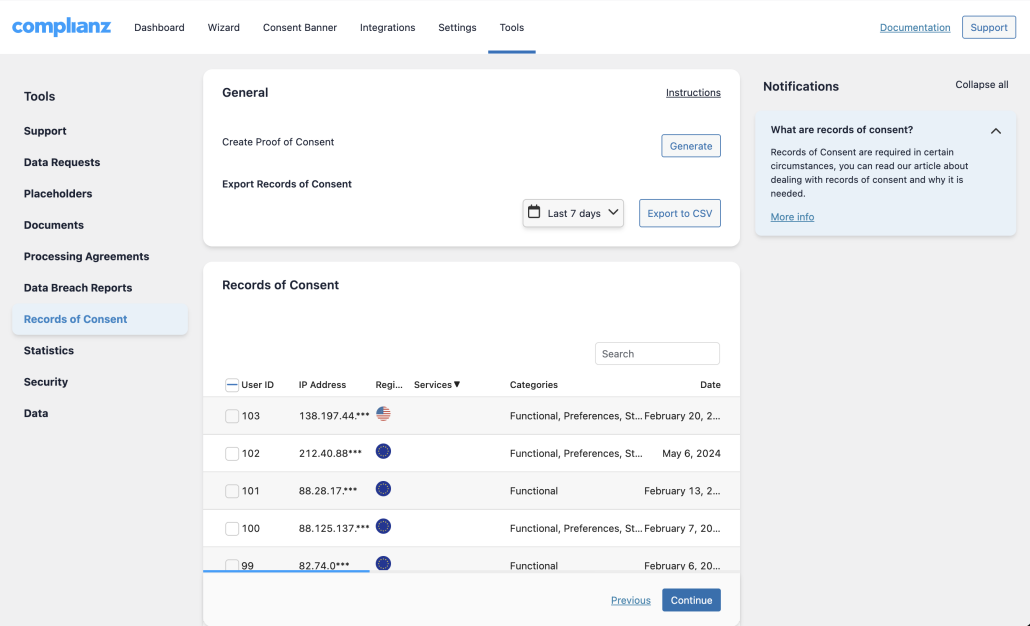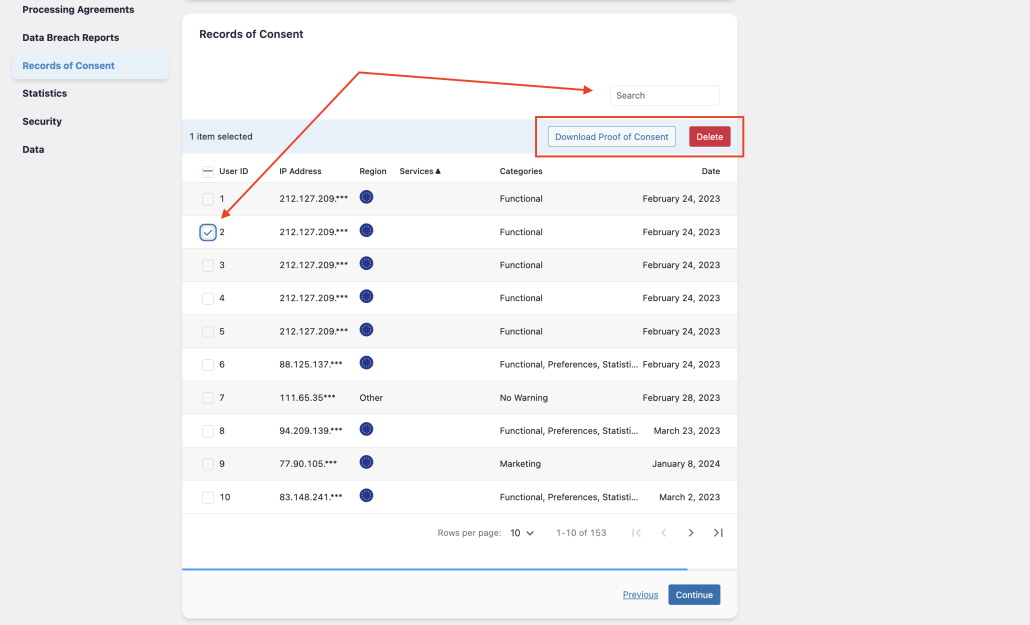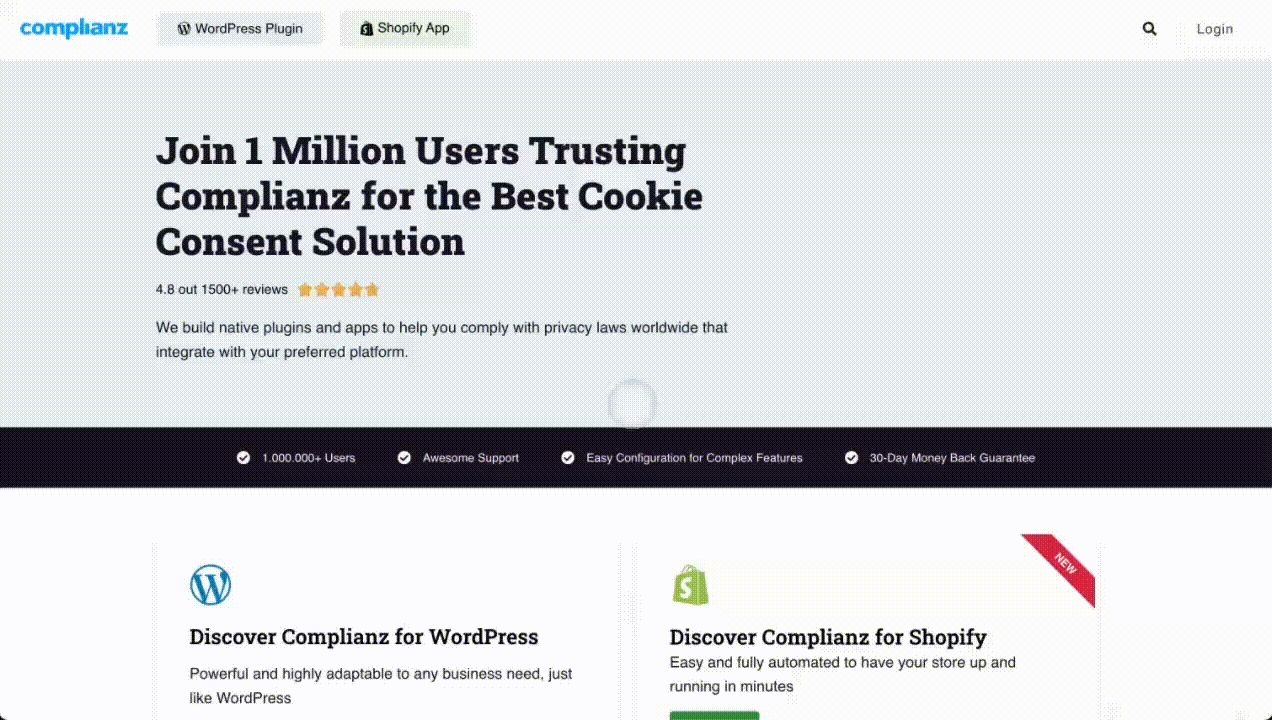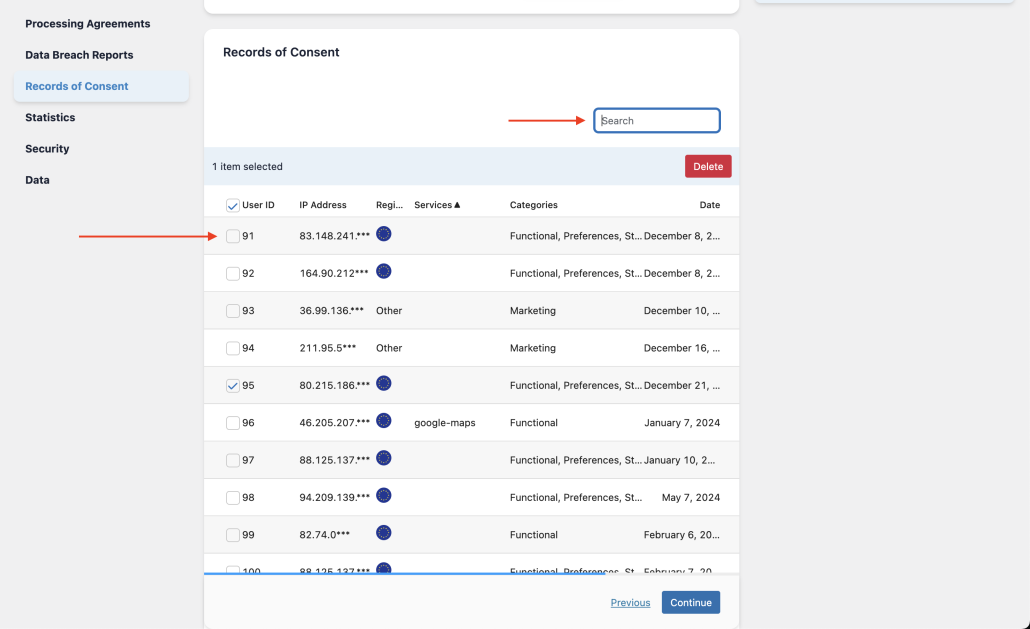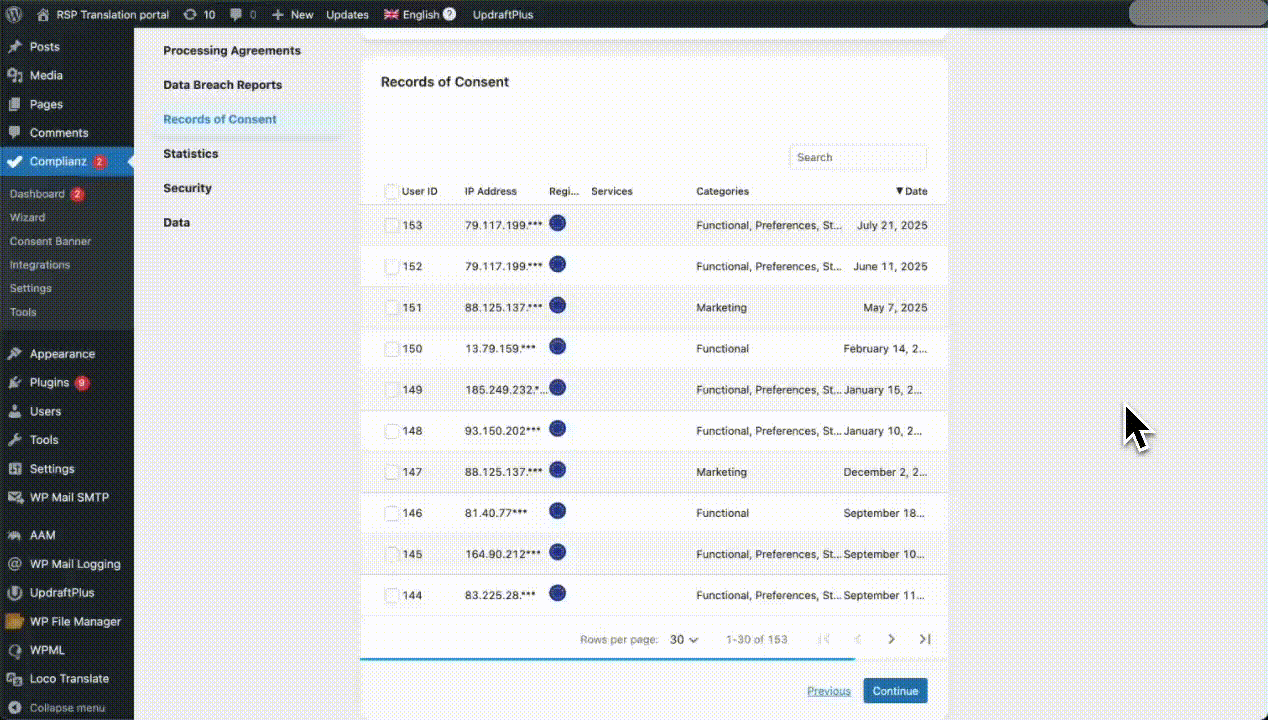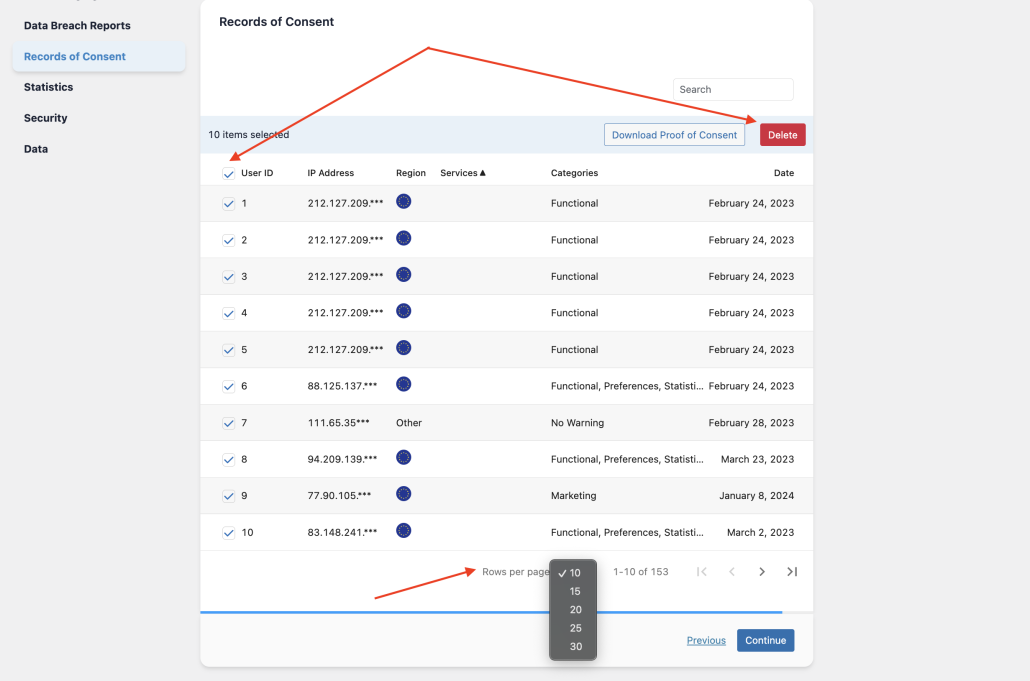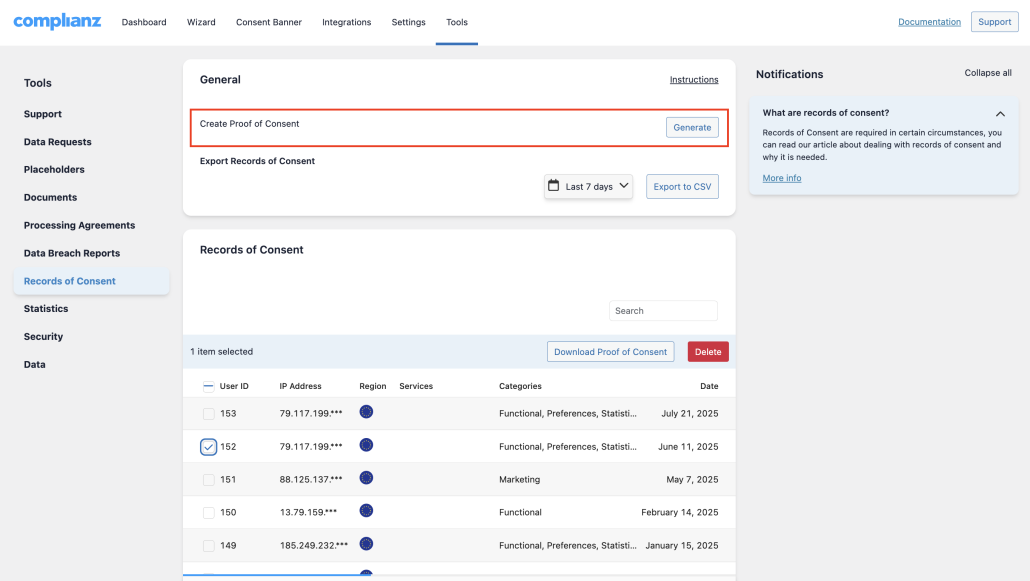Table of Contents
Records of Consent is available in premium, from 4.9.2 onwards
If your website collects personal data or uses cookies, you’re legally required — under privacy laws like the GDPR — to prove that users gave valid consent. In some cases — especially when users submit data requests or when you’re working with frameworks like IAB Europe’s Transparency & Consent Framework — you may need to log consent for each individual user.
They help you meet these legal requirements, Complianz provides a full set of tools to log, store, and manage consent — offering transparency, and proof that you’re handling user data responsibly.
You can learn more about Proof of Consent and its GDPR compliance here.
What Are Records of Consent?
Records of Consent are logs that store a user’s privacy preferences — including cookie choices. They prove that your website properly asked for and respected consent.
What’s included in each record
- User ID (stored in the user’s browser using a local cookie)
- Anonymized IP Address (for location detection). Most IP addresses are dynamic, so a full IP Address will be useless to specifically identify a user. We will anonymize and store the IP address.
- Region (to determine applicable laws)
- Cookie Categories Chosen (like Functional, Marketing, etc.) Either the categories on your cookie policy or exceptions like “No choice” and “No warning”, as explained below.
- Consent Timestamp of the latest date of consent choices by the user. A history of consent is not necessary.
Exceptions in consent choices
There are 2 exceptions if the categories on your banner are not registered.
- No choice – this happens when the user has not interacted with the cookie banner, but the banner was shown and the consent management process was started. A simple example would be someone who either did not notice the banner, or did not interact on purpose. This happens when banners are not easily visible or the user got what they needed on the page they landed or purposefully did not interact. A soft cookie wall, available under cookie banner settings, should minimize this consent option.
- No warning – this consent option is shown when the consent management process was cut off for 2 reasons; either the user is not in a region with a supported privacy law. Or privacy settings, like Do Not Track, and Global Privacy Controls are set in the browser and are respected by Complianz.
Both of these will also suggest the user will default to functional cookies only.
When Should You Enable Records of Consent?
You should enable this feature if:
- You need to show proof of consent under GDPR or similar laws.
- A client/user, organization, or framework (like IAB Europe’s TCF) requires it.
- You want extra transparency and documentation.
How to Enable Records of Consent (Step-by-Step)
To enable, simply follow these steps:
- Go to your WordPress Dashboard
Navigate to Complianz → Wizard. - Open the “General” Section
In the left menu, click on “General” to expand the available settings. - Go to “Security & Consent and enable Records of Consent
Under “Do you want to enable Record of Consent”, select Yes.
Once enabled, Complianz will begin storing individual user consent records in the database.
How to View Consent Records
Once enabled, you can manage all records from here:
Go to your WordPress Dashboard → Complianz → Tools → Records of Consent
Here’s what you’ll see in the Records of Consent section:
| Column | Description |
|---|---|
| User ID | Unique, browser-stored identifier (cmplz_ID) |
| IP Address | Partially hidden for privacy |
| Region | Based on IP (EU, US, Other) |
| Categories | Cookie categories selected |
| Date | Last time consent was given |
Use the search bar to find a specific user, or use the checkboxes to select and delete records or download a proof of consent.
How to Provide Proof of Consent (For User Requests)
If a user, entity, or organization asks to see their consent record — or the consent of a specific user — follow these steps:
Step 1: Ask for Their User ID
The Consent ID (cmplz_ID) of each user is automatically recorded by Complianz. To retrieve it, ask the user to follow these steps:
🔍 Using Google Chrome:
- Open the website.
- Right-click anywhere on the page and select Inspect.
- Go to the Application tab.
- In the left sidebar, expand Cookies under the Storage section.
- Click your website’s domain name.
- Locate the cookie named
cmplz_ID - Copy the value shown — this is the User ID.
🔍 Using Firefox or Safari:
- Right-click on the page and select Inspect.
- Go to the Storage tab (in Firefox) or Web Inspector > Storage (in Safari).
- Expand Cookies.
- Select your site’s domain and find the
cmplz_IDcookie. - Copy the value shown.
This User ID allows you to search for the specific consent record in your Complianz dashboard.
💡 If they are unable to find or locate their UserID, send the proof of consent which relates to cookies set by Complianz and their timestamp. If there are no cookies available, send a current proof of consent and explain that without cookies and local storage a specific consent management is unattainable as you adhere to the minimization principle and no personal data is stored, so no identification without the user is possible. This also means the current consent will be set to default, which is “No choice” and no consent is yet recorded.
Step 2: Locate the Record
Go to Complianz → Tools → Records of Consent, and search for the User ID.
Step 3: Download the Proof of Consent PDF
Once you’ve located the user’s entry in Complianz → Records of Consent, you can download a snapshot of their consent status at the time it was given.
Click “Download Proof of Consent”. This will generate a PDF document containing:
- The cookie policy that was active at the time of consent
- The region the user was in (based on their anonymized IP)
- The date and time the consent was recorded
- The specific cookie categories selected (e.g., Functional, Marketing, Statistics)
- The ID of the user (
cmplz_ID), stored locally in their browser - All consent-related settings, including banner version, TCF settings (if applicable), and technical cookie usage
👉 This document serves as legally valid proof of your efforts to comply with GDPR or other privacy laws. It demonstrates not just the user’s choices, but the full environment and context under which those choices were made.
You can attach this PDF in response to user requests or store it in case of audit purposes.
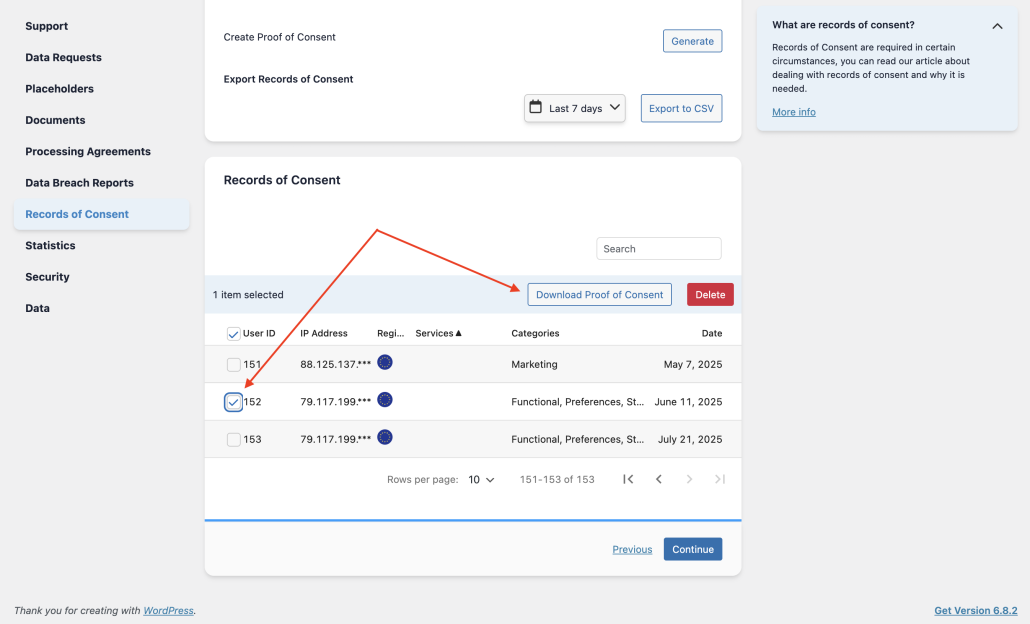
Step 4: Send the Info
Now you can send the user the downloaded Proof of Consent PDF. To enhance transparency, include a link to complianz.io/consent, where they can learn more about how Complianz manages and documents consent in line with privacy regulations.
How to Delete a Record of Consent
If the user requests deletion:
- Find the User ID.
- Select the checkbox.
- Click the red Delete button.
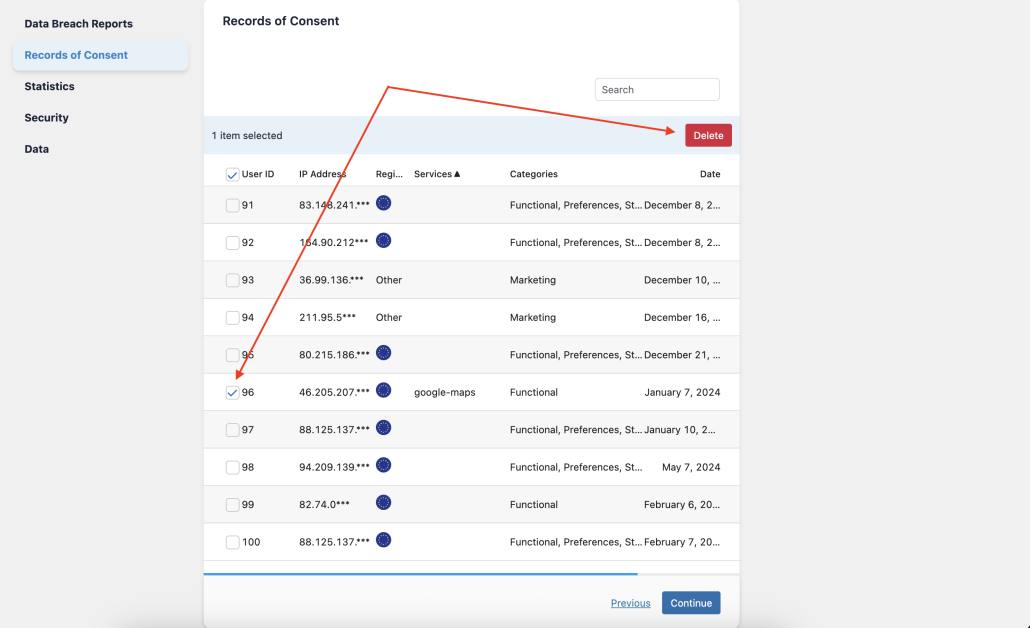
Managing and Deleting Proof of Consents
Managing proof of consents is also crucial to prevent your consent log from using too much memory and disk space.
Why Deleting Proof of Consents is Important
- MySQL Database: Consents can take up too much disk space.
- Hosting Space (Hard Disk): Consents can take up too much disk space in the hosting space.
How to Free Up Database Space
You can save database space by deleting old proof of consents:
From Complianz Tools:
- Go to Tools → Records of Consents.
- Select the top-left checkbox to select up to 30 consents at a time.
- Click the red “Delete” button on the right side to delete the selected consents.
Using phpMyAdmin or AdminerEvo:
- Access phpMyAdmin or AdminerEvo, tools provided by hosting services to manage MySQL databases.
- Locate the table
cmplz_statisticsand delete the entries. - Note: This method is for technical users. Deleting the wrong table can cause damage to your website. A backup is highly recommended.
How to Free Up Hosting Space (Hard Disk)
Complianz creates a PDF for each consent and stores them in the folder: /wp-content/uploads/complianz/snapshots.
To free up space:
- Use an FTP Client to delete files from this folder.
- Note: Deleting files from this folder will not delete the consents from the database.
Create a Proof of Consent
If you’d like to generate a copy of how your consent banner is currently configured, the Create Proof of Consent button will do exactly that.
When you click this button, Complianz will create a PDF snapshot of your consent settings for each region you’ve enabled in the plugin. This is not tied to a specific user — it’s a general document showing how your site is set up to request and manage consent right now.
Where is it saved?
After you click Create Proof of Consent, the system will not download or display the PDF directly on the page. Instead, it automatically saves the file to your server:
/wp-content/uploads/complianz/snapshots/
⚠️ If you’re using a custom upload path (e.g. set via a plugin or code), the PDF will be saved in that directory instead.
At this time, the plugin does not show a confirmation message or link to the file after it’s created. This is a known limitation. We plan to improve this in a future version by adding a confirmation or file reference.