Table of Contents
The script center is now embedded in “Integrations”, an expansion of the functionalities and flexibility in integrating plugins, services and disabling/enabling specific content elements.
1. Enabling and disabling Services
The current list are services that are integrated with Complianz and appear during the configuration in the wizard. Mostly for testing purposes, you can now disable/enable the blocking of these services by Complianz.
We have added placeholders for most services, e.g. Google Maps and Instagram, which can be changed if needed. To know more, please read this article. If you want to add a service, please refer to 3.0 of this article.
Important if you’re using the US region only, or in combination with other regions. Enabling services to be blocked will work on the opt-out principle, and will be forced when the user has revoked consent on the Cookie Policy or DNSMPI page.
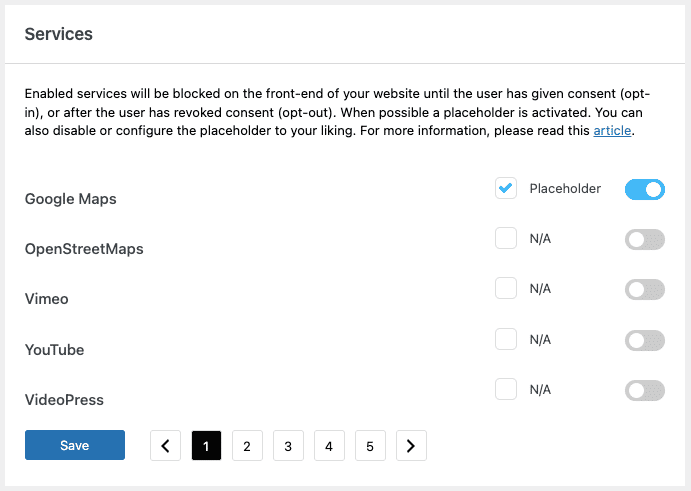
2. Integrated plugins
Complianz will scan your plugins to see if any match our integrated plugin list. These, like Monsterinsights for Google Analytics, are popular plugins that need a specific configuration to comply with privacy laws. Not all plugins need to be configured or integrated. If you’re certain a plugin needs configuration or you want to request integrating this with Complianz, please keep reading!

2.1 Adding plugins
If you want to integrate a plugin, you can either request integration (scroll down to 2.3) or add the plugin’s script to the script center. See 3.0 on how to add scripts.
2.2 Plugin developers
For plugin developers who would like to integrate their plugin with Complianz we wrote an article on how to use Complianz consent status and cookies to integrate their plugin functionalities and comply with privacy laws. If help is needed from our end, please let us know!
2.3 Requesting plugin integrations
Requesting plugin integrations is simple, please log a support ticket with the subject: “Plugin Integrations” and complete the form. We will contact you if anything is unclear.
3. About the Script Center
The script center can be used if service and plugin integrations are not covering all your needs. You can create your own integration with the script center, or use the developer’s guide if needed.
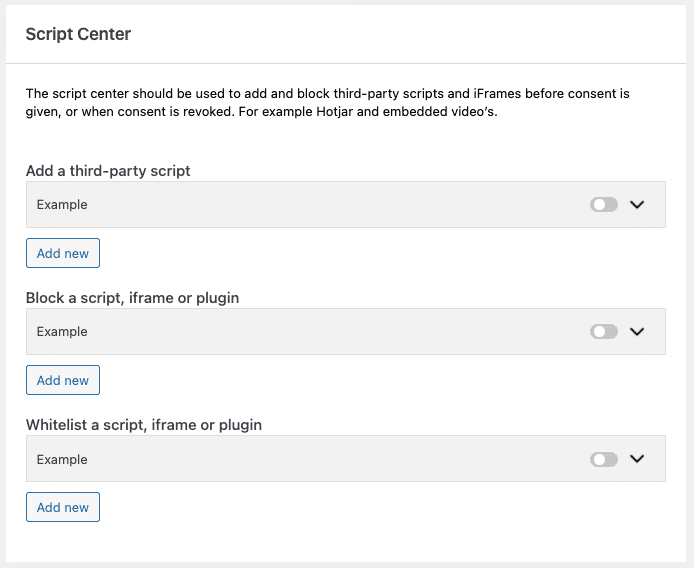
3.1 Add a Third-Party Script
For this example, we will add a Facebook Pixel script to the script center. It will be added, and controlled by Complianz. You don’t need to use another plugin, or add the pixel yourself. If you want to use a plugin, or add it yourself. Keep reading!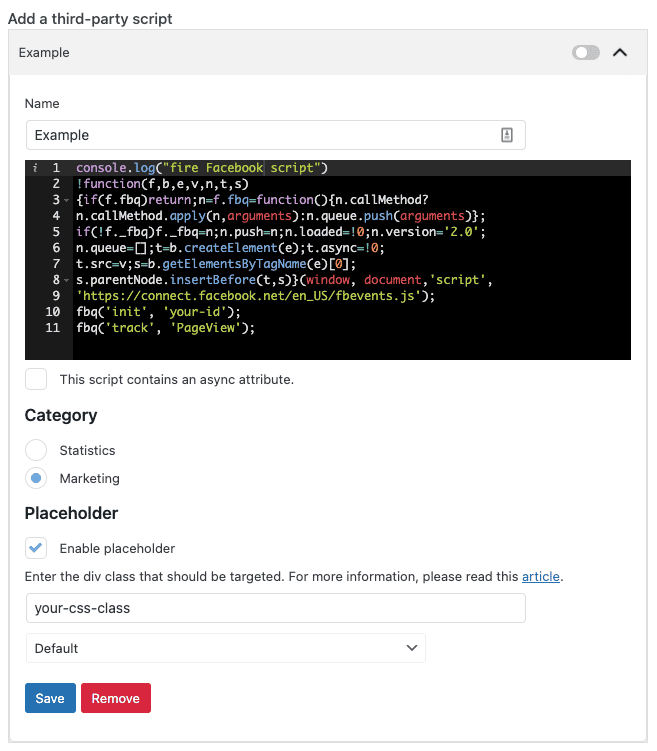
3.1.1 Name
This is a simple one, use a name so you can easily find the service in the script center.
3.1.2 The Script
Add the script you want to add and controlled to the script center, but DO NOT use the3.1.3 Category
Trigger on the needed, official, category.
3.1.3 Placeholder
You can add a placeholder to your script if needed, this is only available before consent. For this example, we will nog add a placeholder, as the script has no front-end visual. Below, when blocking a script we will explain how to add a placeholder.
3.2 Block a script, iframe or plugin
Here you can block a script, block a URL or an iFrame. We will also explain how to use placeholders and dependencies.
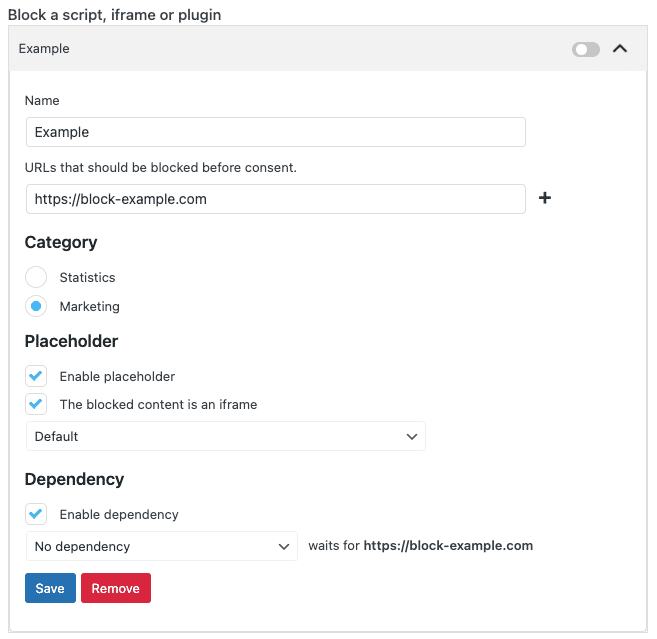
3.2.1 Name
This is a simple one, use a name so you can easily find the service in the script center.
3.2.2 URL or Script that should be blocked before consent
We will again use the Facebook Pixel as an example. You can block scripts based on the URL it triggers, or a unique function in the script itself. If you block the script with a a term or URL that is too broad, you might block other scripts as well. What you can block from the Facebook script:
3.2.2 iFrame that should be blocked before consent
But what if it’s an Iframe? Like a Facebook Post. And how to add a placeholder, while the content is blocked.
Because this is an iFrame you can select a placeholder, and you’re done. What if it’s not an iFrame?
3.2.3 Add a Placeholder

Besides picking your placeholder, you can do even more with our placeholders. You need to pick the HTML element where we need to set the placeholder. This can be done by looking at your page source and finding the correct class to overlay the placeholder. You can find the example below where we find the CSS class of the HTML element wrapping your widget or script that needs to be blocked.
For the above widget you find the class “calendly-inline-widget”. This is where the placeholder should appear before consent. There are of course less obvious classes or HTML elements that are endlessly wrapped in div classes. Fail, until you’re done!
!IMPORTANT If you added this widget yourself, you can wrap it yourself as well, for example:
3.3 Whitelist a script, iframe or plugin
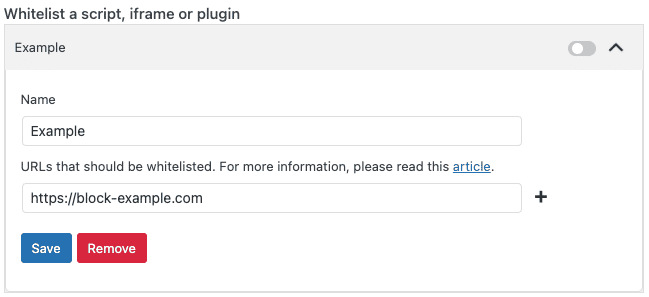
Using the snippet above, instead of blocking the script you found in your pagesource, you can use a unique URL or identifier to whitelist and unblock your script.
