Deprecation notice
Users that have authenticated our latest website scan will be using our more advanced scan, and the below is no longer applicable or necessary. March 25th 2025
One of the key features of Complianz is the automated cookie scan. While initially setting up Complianz the wizard will guide you through this process, which includes a website scan that detects cookies placed by your website. After you completed the Complianz wizard for the first time, the scan will be recurring monthly to keep your Cookie Policy up-to-date.
In this article we’ll dig deeper into the way the cookie scan works and how to interpret the findings of the cookie scan. We’ve also listed three useful tips to get the most accurate results out of the cookie scan. Want to know how to disable the automatic cookie scan?
 For most websites, Complianz will collect all necessary cookie information from Cookiedatabase.org and you’re ready to move on to the final steps of the wizard. However, there are a few checks that you can do to ensure that your Cookie Policy contains all the correct info.
For most websites, Complianz will collect all necessary cookie information from Cookiedatabase.org and you’re ready to move on to the final steps of the wizard. However, there are a few checks that you can do to ensure that your Cookie Policy contains all the correct info.
 If you are certain that Complianz found cookies that are unique to website admins, or no longer used on your website, you can click on the cookie name in the used cookies screen and uncheck ‘show on cookie policy’. If you see cookies of which you are certain that they are no longer used by your website, you can either delete them (click on the cookie name -> delete) or scroll down this article to our ‘tips to get accurate results with the cookie scan’.
If you are certain that Complianz found cookies that are unique to website admins, or no longer used on your website, you can click on the cookie name in the used cookies screen and uncheck ‘show on cookie policy’. If you see cookies of which you are certain that they are no longer used by your website, you can either delete them (click on the cookie name -> delete) or scroll down this article to our ‘tips to get accurate results with the cookie scan’.
How the cookie scan works
While scanning your site, Complianz will utilize your browser to view several pages of your site (in an invisible iFrame). It then lists all cookies placed on the first-party domain and scans these pages for known third-party scripts. For sites with a lot of pages and posts, the scan will process 5 pages per page load while you are logged in as admin. This is done to minimize the impact on the webserver and to prevent long waiting times for us busy website developers :-).Interpreting cookie scan results
After a short wait, Complianz will list the results of the cookie scan. You can use this list as a quick overview and confirmation that the scan has run successfully, we will get to a more detailed and understandable overview later on. In the next few steps, you will be asked about used third-party mechanics and statistics tools like Google Analytics or Matomo. The last step in the ‘Cookies’ section of the Complianz Wizard is ‘Used Cookies’. In this section, you can synchronize the results of your cookie scan, along with the selected third-party services to Cookiedatabase.org. After the sync has completed, your screen should look something like this: For most websites, Complianz will collect all necessary cookie information from Cookiedatabase.org and you’re ready to move on to the final steps of the wizard. However, there are a few checks that you can do to ensure that your Cookie Policy contains all the correct info.
For most websites, Complianz will collect all necessary cookie information from Cookiedatabase.org and you’re ready to move on to the final steps of the wizard. However, there are a few checks that you can do to ensure that your Cookie Policy contains all the correct info.
1. Are there any cookies listed that are not used on the front-end?
After completing the sync with Cookiedatabase.org, Complianz will automatically grey out all cookies that are known to be irrelevant to front-end website visitors. For example, see the cookies placed by ‘WP Search Insights’ in the screenshot above. You can perform a double-check yourself by visiting your own website in an incognito window (so without logging in). After visiting some pages and performing actions that may place cookies, right-click -> inspect -> application and navigate to cookies, local storage, and session storage. See the example screenshot below.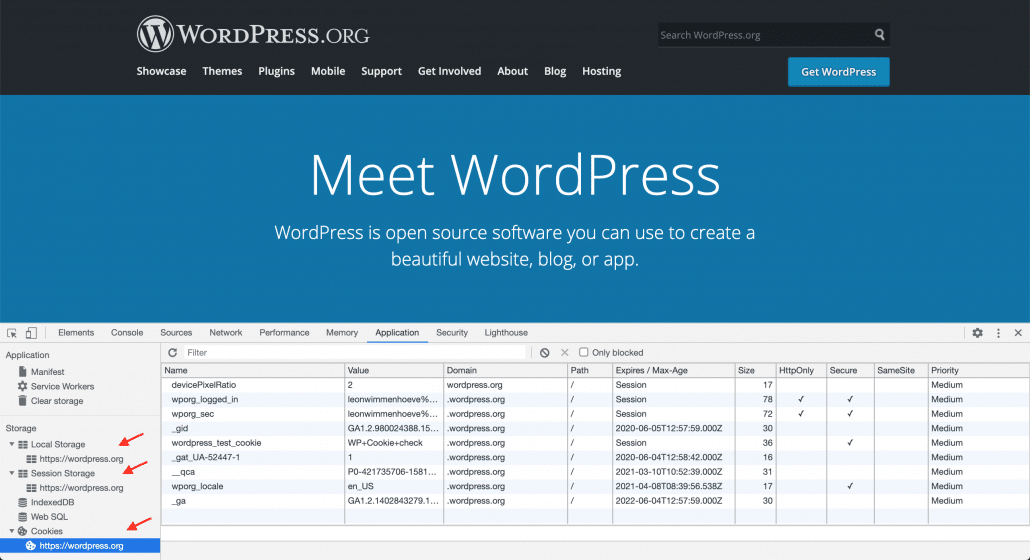 If you are certain that Complianz found cookies that are unique to website admins, or no longer used on your website, you can click on the cookie name in the used cookies screen and uncheck ‘show on cookie policy’. If you see cookies of which you are certain that they are no longer used by your website, you can either delete them (click on the cookie name -> delete) or scroll down this article to our ‘tips to get accurate results with the cookie scan’.
If you are certain that Complianz found cookies that are unique to website admins, or no longer used on your website, you can click on the cookie name in the used cookies screen and uncheck ‘show on cookie policy’. If you see cookies of which you are certain that they are no longer used by your website, you can either delete them (click on the cookie name -> delete) or scroll down this article to our ‘tips to get accurate results with the cookie scan’.

