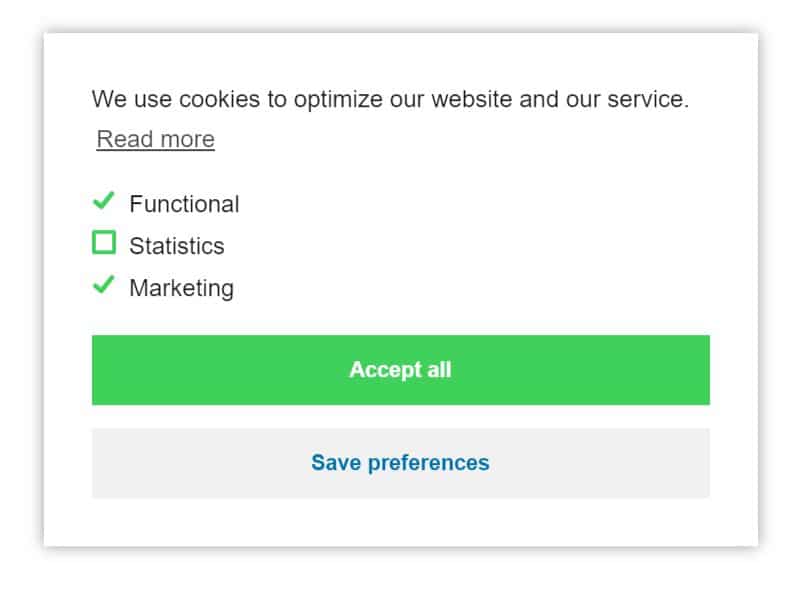Styling for Complianz 6.0 +
If you didn’t update to 6.0 yet, please see the CSS lesson below for < 6.0 versions. We will explain how you will get from the default to a more minimal approach for the categories, also shown below.
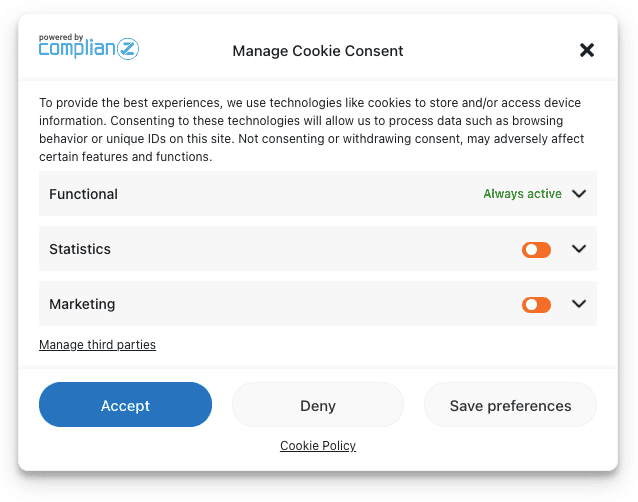
To change the default banner’s category style, you will need some custom CSS. We recommend adding this under Custom CSS in the cookie banner settings. This can be the result, but in the end it’s up to you to style it the way you like.
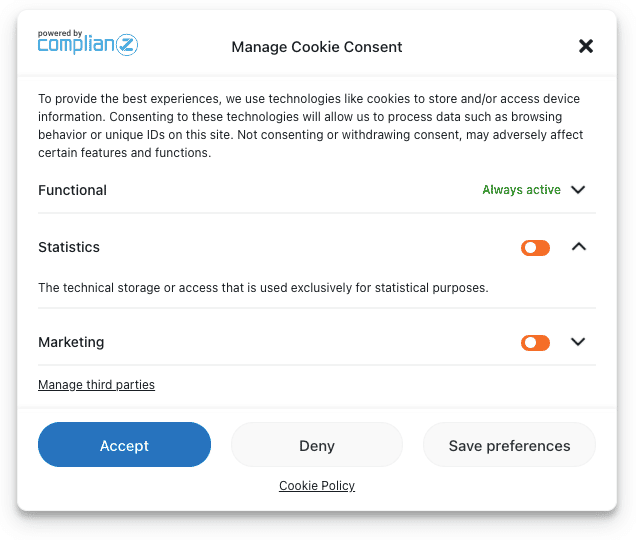
Styling for Complianz < 6.0
For this lesson we will do two things, removing an unused category from the overview and changing the colors of the square checkboxes, both can be achieved with a little CSS.
Changing the color of the square checkbox
To change the color, for example to green, of the square checkboxes you can use:
Removing an unused category, like “Marketing”.
Sometimes (rarely) a website uses only functional and statistics cookies, making the “Marketing” category unnecessary because activating the category won’t set any services or cookies. You can remove the category by adding some CSS. In this example, we remove the 3rd category, of the category list. We will use 3+1 (4) to remove the square and category name. You can play around with the number to get the right category.
.cmplz-categories-wrap:nth-child(4) {
display:none;
}Let us know if you have an idea for another lesson.