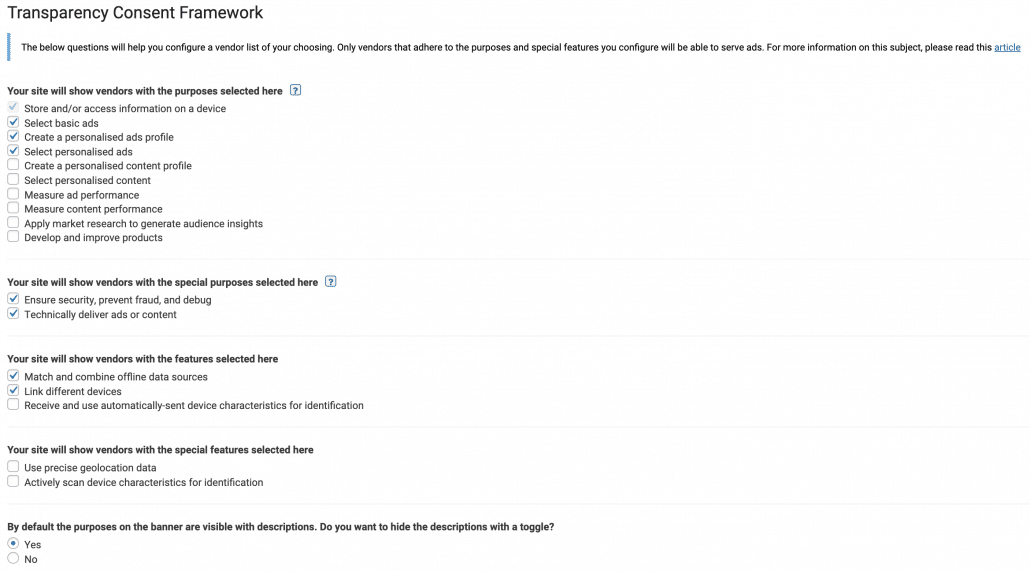Let’s start with the basic question; why would you need TCF? TCF is the Transparency Consent Framework from IAB Europe and will be required by most Vendors/Third Parties that are registered with IAB Europe to comply with GDPR while serving advertisements to Digital Publishers. A Digital Publisher is anyone who monetizes their website with ads. A well-known vendor is of course Google. If this description is accurate for your website, please continue!
We will be going over the following subjects:
Table of Contents
New questions in the wizard
Under Wizard > Consent > Services you will find the question “Does your website use cookies for advertising?”, and if the answer is Yes you will find an option to “Enable TCF”. Enabling TCF will add a new menu item called: Transparency Consent Framework.
We will explain each question in more detail below.
These vendors, or third parties, are advertisers, technology companies, and alike to make it possible to serve ads. You can choose the different purposes you are willing to allow on your website. This has a direct effect on your vendor list.
- Ensure security, prevent fraud, and debug
- Technically deliver ads or content
These special purposes should be enabled for best performance.
These special purposes are needed for most vendors and will be set with a legitimate interest.
The features and special features are extra activities for some users to increase the reliability of data and improve on personalized content. This effect is not immediate, nor will it directly be used for your website specifically.
The descriptions of the used categories can be minimized with this option. It has the same effect as toggling this question to hide this description.
Customizing the TCF consent banner
The TCF consent banner is subject to strict guidelines by IAB Europe. This means customization should be done with care, and not all customizations will be allowed by both IAB and Complianz. Not complying with these guidelines can result in revoking your license with Complianz to protect our registration with IAB and respect the boundaries set for the framework participants.
If you want to know what you can do; read this article.
Checking your configuration
Start with checking your browser console, for Chrome: load website – right-click – inspect – console.
Check if there are any errors relating to Complianz. If so, your banner might work improperly. Please check if your banner behaves as expected. These errors are most likely due to a pre-existing issue. Ask support to investigate further if you’re stuck.
If you’re using a Google Advertising Product. Make sure it’s available in your vendor list on your cookie policy.
The minimum requirements to show Google Ads are shown below. To improve the personalization of your Ads, please select all purposes which correlate with personalization.
Integration with WP Advanced Ads
Our friends at WP Advanced Ads were happy to give Complianz a test drive with their TCF integration for Adsense. It should work out-of-the-box if you check below checkbox in Advanced Ads. For more information, please visit their dedicated article.
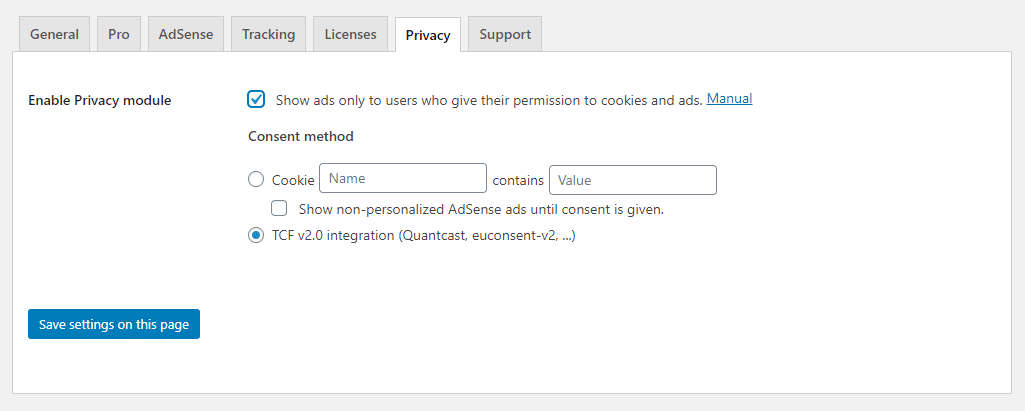
Integration with Ad Inserter
If you’re using Ad Inserter, please visit our article.
Manual integration
If you’re not using a plugin like the above, but are able and want to add the scripts manually, please use the following script on all pages where advertising for Google Products are availablewindow['gtag_enable_tcf_support'] = true