Do you want to add your new Terms & Conditions document to WooCommerce, and let people consent to these terms before an order? Follow the below steps!
On checkout
- After generating the document in the Complianz wizard, under Documents. The page will be created under “Pages” and is designated the label: “Legal Document”.
- To use the form on the checkout procedure of WooCommerce, go to WooCommerce -> Settings -> Advanced.
- Select the page in the dropdown under “Terms & Conditions”.
- Please know adding this document means a checkbox is added as well for customers to check before ordering, consenting to the terms as described.
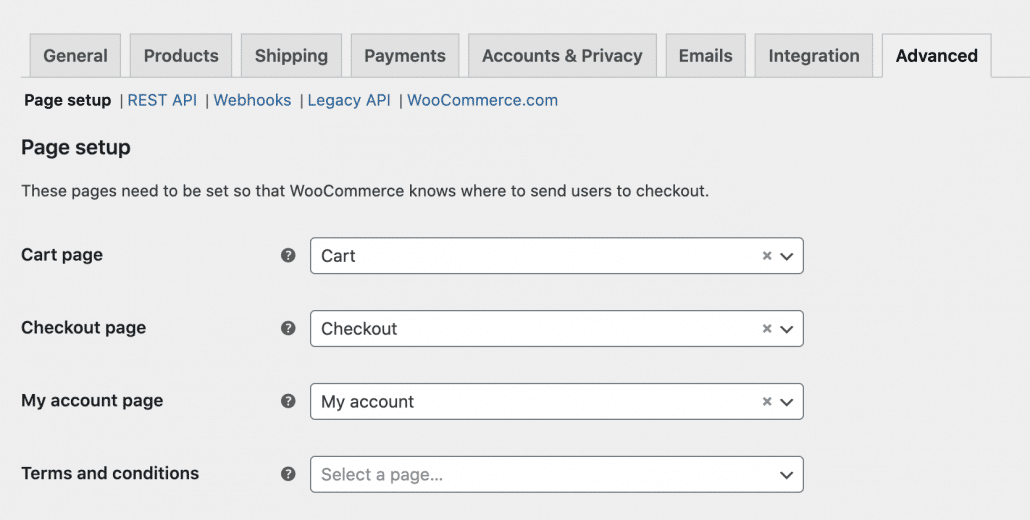
When processing the order
- You can enable an email, which will notify the customer of their order. You can choose to add the terms & conditions for transparency.
- To use the processing order email of WooCommerce, go to WooCommerce -> Settings -> Emails.
- Select Processing order under Emails and add the below HTML:
Thanks for using {site_url}! | <a href="yourdomain.com/terms-conditions/"> Terms & Conditions</a>

