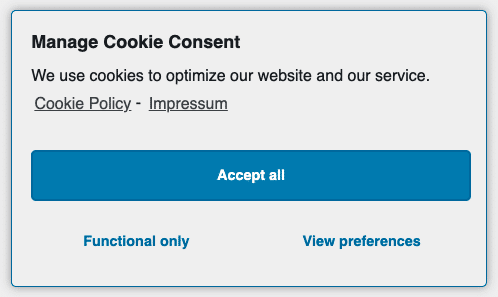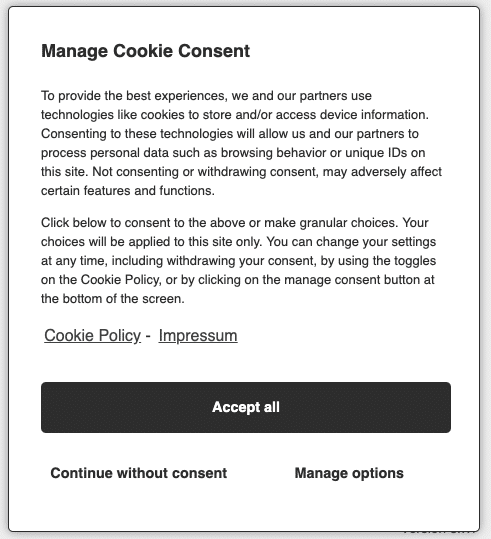When you enable A/B testing, you can compare two versions of a Consent Banner to determine which one is more effective. This method involves displaying version A to some visitors and version B to others at the same time. We then use statistics to see which banner configuration performs better and gets more user engagement and higher conversion rates. Finally, we review the data to determine the most effective banner. The banner that performs better is set as the default for all users, improving the site’s compliance strategy and user experience.
This will be a quick introduction to enable and configure A/B testing, as well as understanding the statistics and what might be some follow-up actions. Before we start:
- The TCF banner cannot be tested due to strict IAB Europe Guidelines
Enable A/B Testing
- In the Tools tab / Statistics, first enable Consent Statistics, then enable A/B testing.
- Enter the duration of the testing period. We suggest a minimum of 30 days to make sure significance can be calculated.
- The test will automatically end after the set period, and the winning banner will be set to default.

Configure A/B Testing
- Go to Consent Banner
- Now you can switch between banners from the left panel.
- Edit your new Consent Banner as a variation on your default banner. Make sure you name your consent banner so you can recognize it easily.
- Save and it will start automatically

Checking A/B Testing results
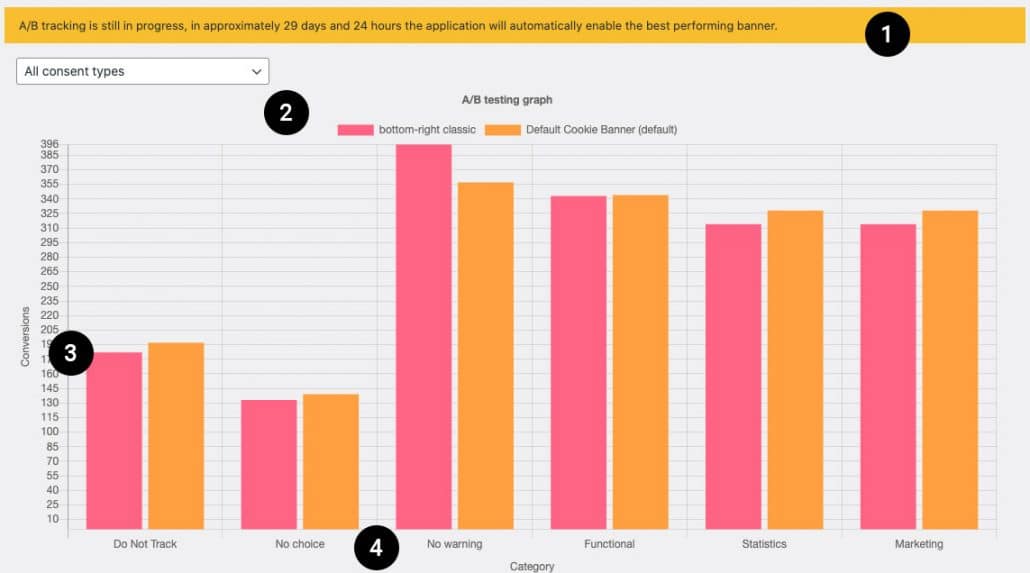
We will explain the 4 points in below graph showing the statistics of your A/B testing.
- Countdown of your current A/B test
- Dropdown of the available consent types.
- The two banners shown in two different colors. You can hover over the bars for more information. More about this and how you might interpret this below.
Interpreting A/B Testing results
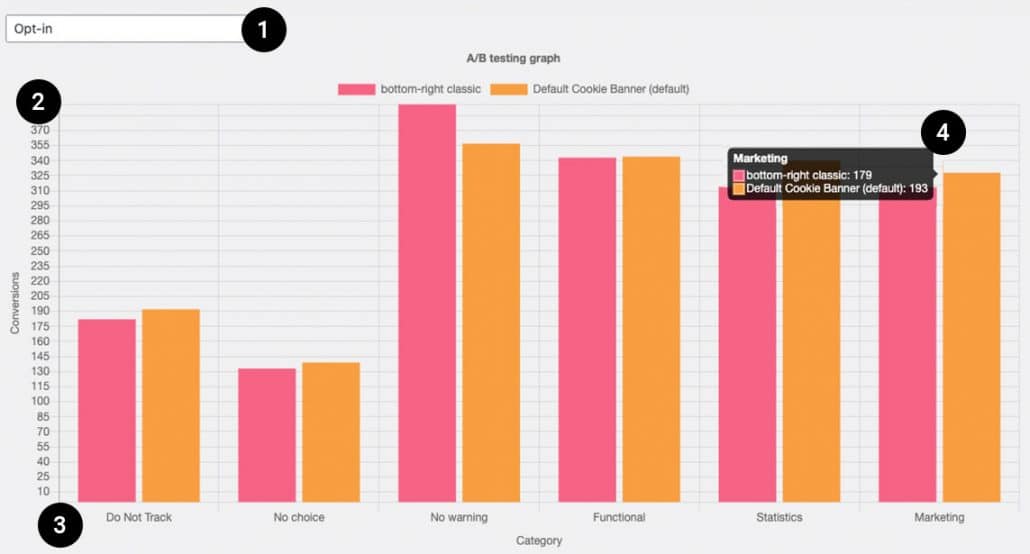
We will explain the 4 points in below graph showing the statistics of your A/B testing.
- For this we use the Opt-in banner to identify results.
- This axis shows the conversions.
- This axis shows the following possible user interactions:
Do Not Track: Privacy settings in the browser overruled consent management on your website. The banner was not shown.
No choice: The banner was shown, but the user has not interacted with banner.
No warning: With GEO IP enabled, the banner will not be shown in not support regions. For example; if you target the USA & Canada and someone from Mexico enters your website. A “No Warning” is registered.
Functional, Statistics and Marketing are the registered consent categories.
In theory, one consent registration can cause 3 hits, one per each category.
4. Who is the winner?
In the example you will see the right column edges out the left column on every category. If optimising conversions is the goal. Right would be the banner. Maybe you know why by looking at the banners below!