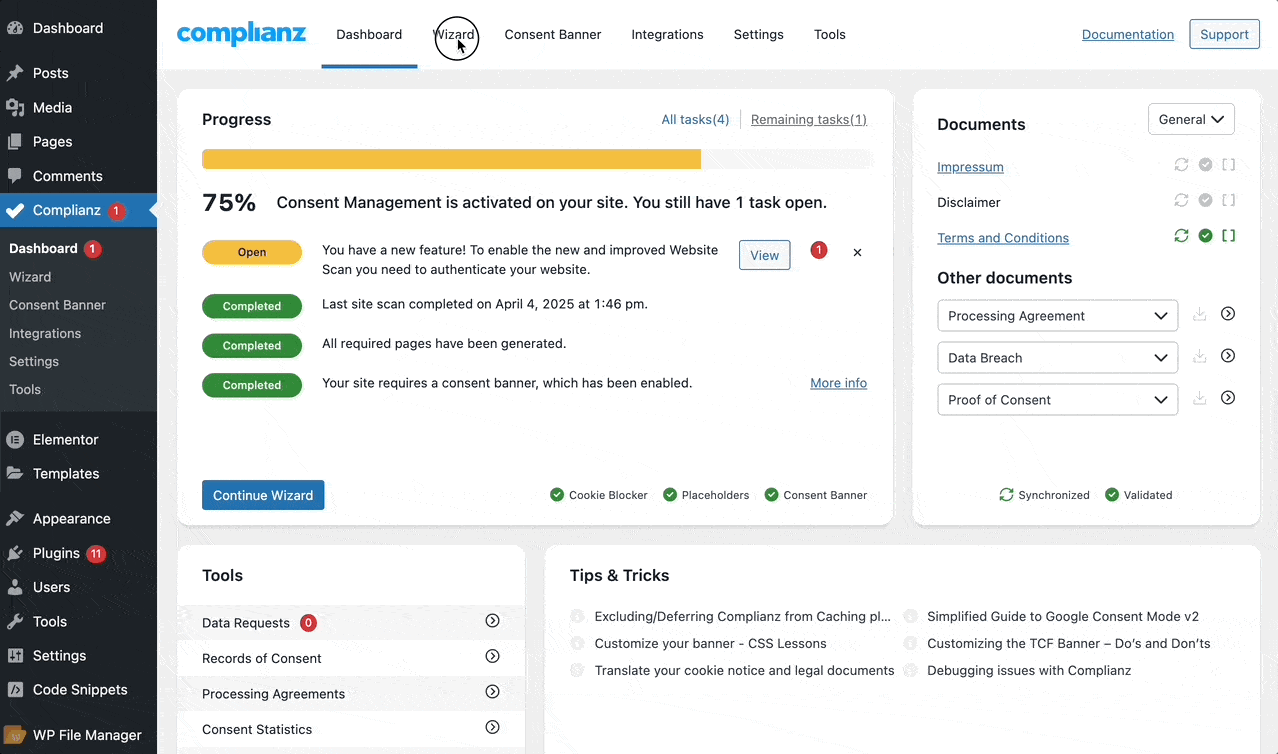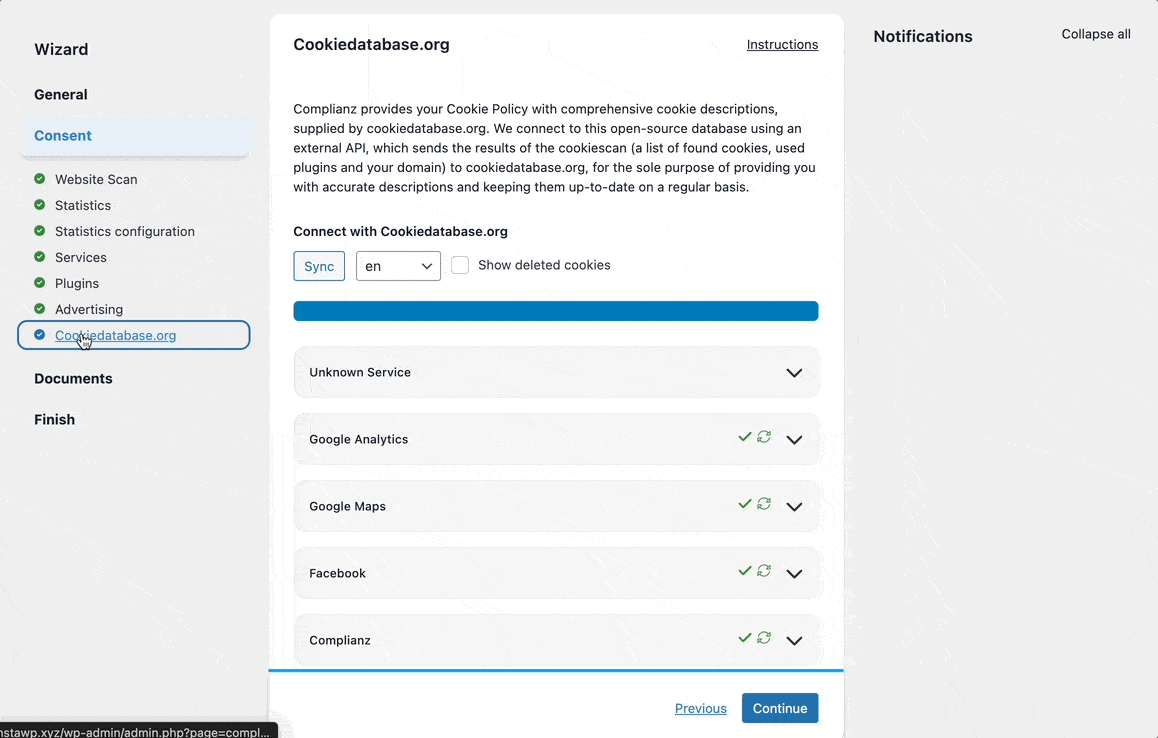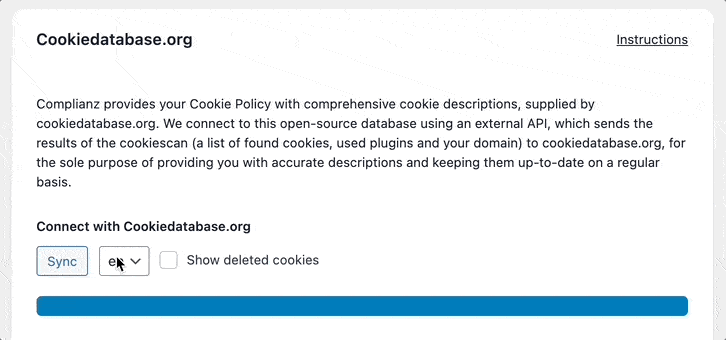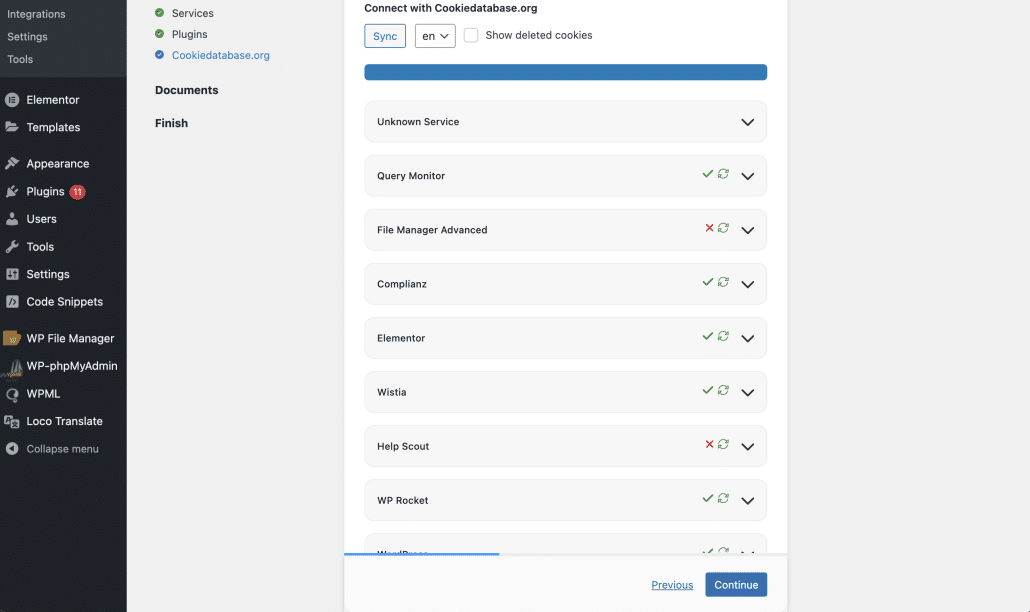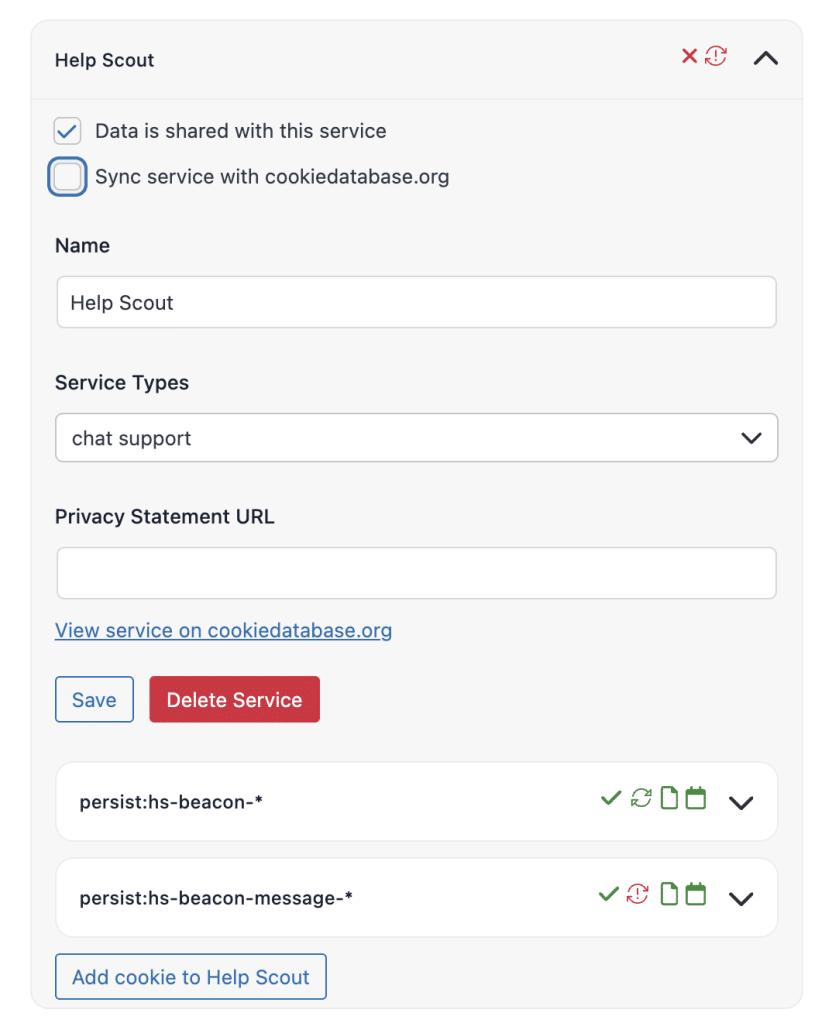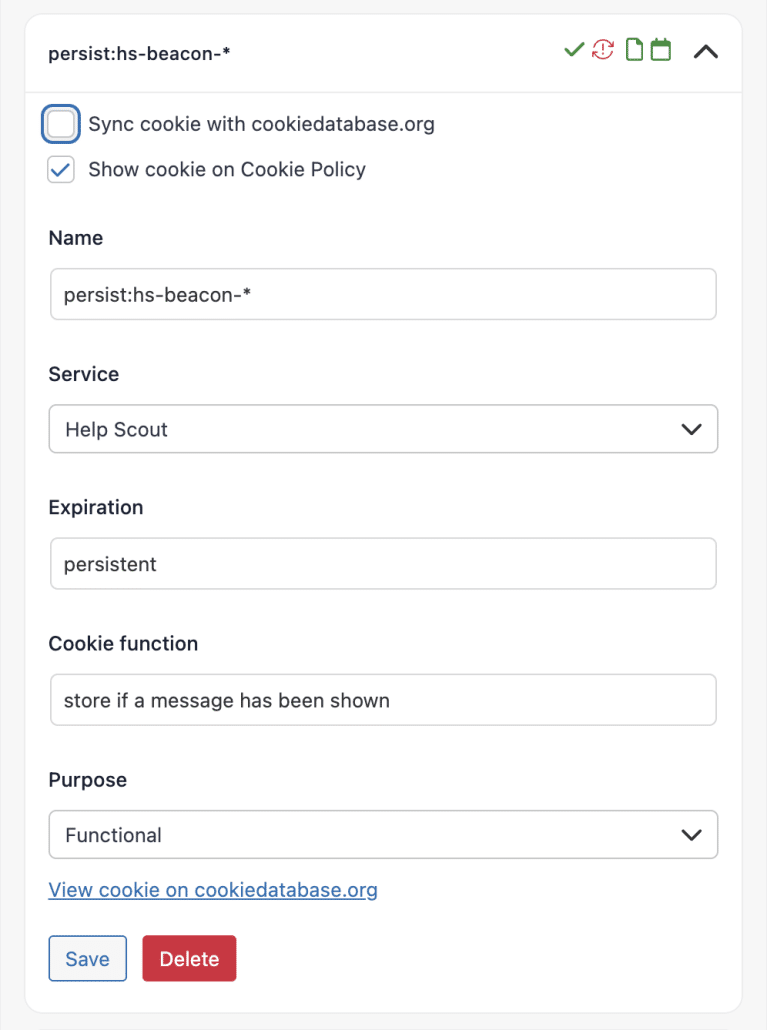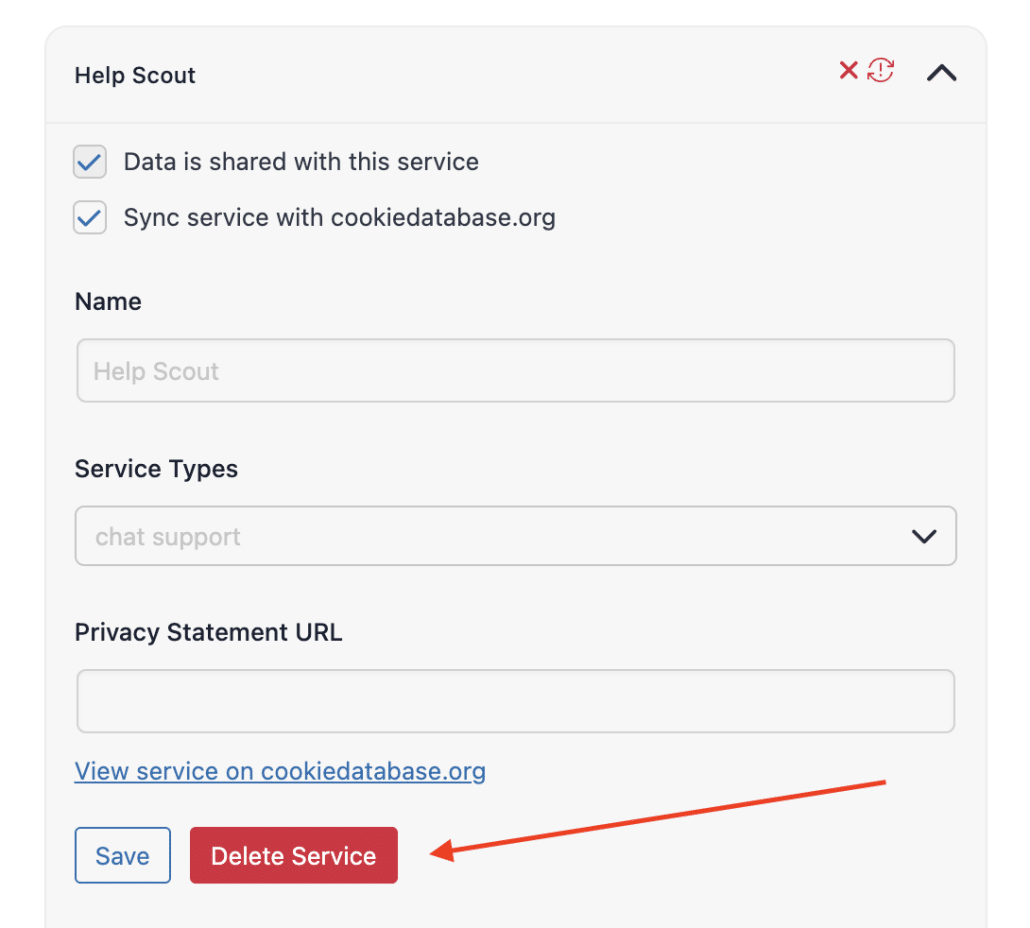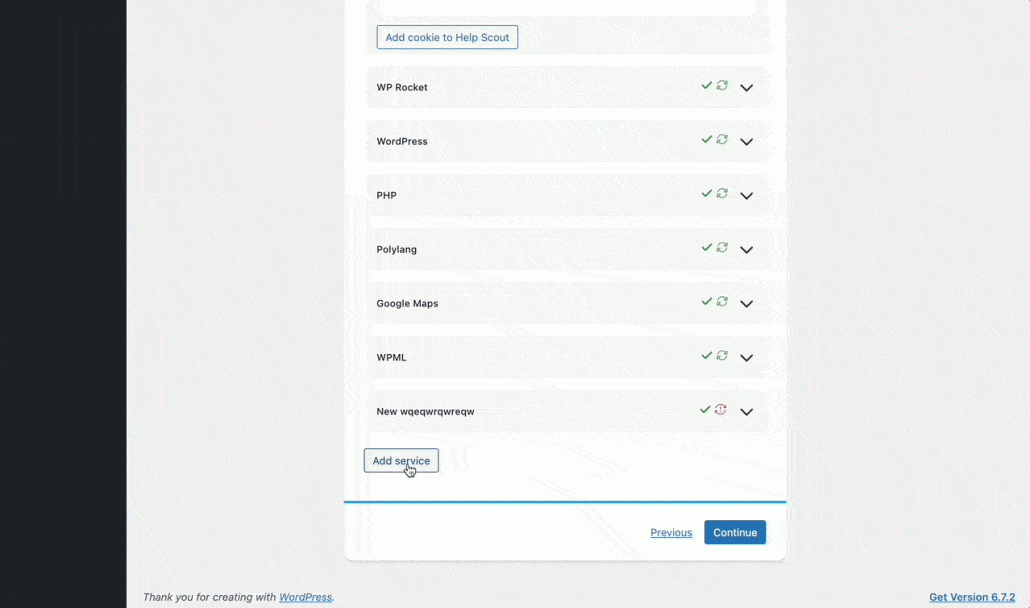Complianz helps you manage cookies and tracking services on your website—so you can stay privacy-compliant without digging through technical details. One of its most powerful features is the integrated cookie scanner, which includes both a local scan and a connection to the open-source Cookiedatabase.org.
This scanner automatically detects cookies and services used on your site, then helps you categorize, describe, and display them in your cookie banner and privacy policy. Whether you’re fixing sync issues, adding a missing cookie, or reviewing your setup after an update, this guide will walk you through everything step by step.
What You’ll Learn:
- How to use the built-in Complianz cookie scanner effectively
- The role of Cookiedatabase.org in keeping your cookie info accurate
- How to review, edit, or add cookies and services manually
- Common sync issues and how to fix them
📌 In a nutshell:
- Why the Complianz Website Scanner Matters
- 🔍 Website Scan: Smarter, Deeper, and Real-Time
- Step-by-Step Guide: Adjusting Cookies & Services in Complianz
- Step 1: Go to the Cookiedatabase.org Section
- Step 2: Run the Website Scan & Sync
- Step 3: Review, Edit, or Add Services & Cookies
- Step 4: Save and Publish Changes
- Errors and Troubleshooting
Why the Complianz Website Scanner Matters
In simple words, when you use Complianz, we scan your website for cookies and sync the results with Cookiedatabase.org. This keeps your cookie descriptions accurate and ensures your site stays up-to-date with privacy regulations. The Cookiedatabase.org section in the Complianz Wizard helps you:
- Keep your cookie descriptions accurate.
- Stay compliant with cookie laws.
- Improve user experience with clear cookie info.
- Fix syncing issues when cookies or services aren’t detected correctly.
What Is Cookiedatabase.org?
Cookiedatabase.org is an open‑source, community‑driven database of cookies and tracking services. Founded by Complianz and SIDN Fund, it provides easy-to-understand descriptions for non-technical users. It works like this:
- Free signup and participation: Anyone can search, edit, translate, or suggest improvements.
- Moderation by experts: Added entries get reviewed by privacy specialists before being published
- API integration: Complianz syncs with it to fetch up-to-date, moderated cookie info
You can now sync cookies from your site to this database and get clear, reviewed cookie info directly in your cookie policy — no manual research required.
🔍 Website Scan: Smarter, Deeper, and Real-Time
We’ve updated our Website Scan engine. It no longer just checks cookies—it now detects services, monitors changes, and checks compliance settings in real time.
🔄 How It Works:
Now, Complianz uses two scanning engines together:
- ✅ The local scan loads your site’s pages (including homepage, login, etc.) in the background to detect scripts and cookies.
- ✅ The Radar scan (Cookiedatabase.org) uses a cloud-based scanner to detect cookies and tracking technologies on your homepage only.
Both scans run automatically when you launch a sync from the Wizard. The scan result updates your cookie policy.
🆕 What It Does:
- Scans both production and development environments
- Detects new or changed scripts/services
- Checks compliance frameworks like TCF (Transparency and Consent Framework)
- Gives future alerts for performance, compliance, and optimization
🛡️ Authentication is required for full scan features to protect your data. You can use a local iframe version without logging in, but with limited functionality.
💡 Why Only the Homepage Is Scanned via Radar?
Radar is optimized for speed, accuracy, and compliance. It scans only your homepage for several reasons:
- Most cookies and trackers are loaded from the homepage.
- Scanning all pages could overload servers and user bandwidth.
- Homepage scanning ensures consistent results across all websites.
If cookies are only set on internal pages (like a contact form), the local scan will detect them.
Step-by-Step Guide: Adjusting Cookies & Services in Complianz
Now, let’s dive into how you can adjust, add or even remove services or cookies.
Step 1: Go to the “Cookiedatabase.org” Section
- Login to your WordPress dashboard
- Go to Complianz Plugin → Wizard
- Navigate to Consent → Cookiedatabase.org
Step 2: Run the Website Scan & Sync
On the Wizard page, you’ll see an option to sync your website with Cookiedatabase.org. Complianz automatically scans your site and shows a real-time progress bar to detect cookies and services, and then send the results to the database. On the Wizard screen:
- Click Sync
- The tool will scan your site and list detected cookies and services
- Detected items are matched with the Cookiedatabase to fetch info
Note: For each language, you can run a sync by selecting the desired language from the drop-down menu.
Once the sync is complete, you can check for any missing, incomplete, or incorrectly detected cookies. If you spot any issues, it’s easy to add or edit them manually.
E.g.:
Step 3: Review, Edit, or Add Services & Cookies
Once your website has been synced, you’ll see a list of detected services and cookies. If any services or cookies are incorrectly synced or flagged, you have the option to edit them.
For example, if a service like Help Scout is detected, but you need to update its details, you can do so directly from this screen. Here’s how:
Edit Service Details
Click on the service (e.g., Help Scout), and you’ll be able to adjust its name, service types, and the privacy statement URL if needed.
Keep in mind that if the ‘Sync service with Cookiedatabase.org’ option is checked, the information will be pulled directly from Cookiedatabase.org, meaning you won’t be able to edit it directly. To make edits, you’ll need to uncheck this option first.
Modify Cookies
If the cookies associated with the service, such as persist:hs-beacon-*, are listed, you can manage these cookies. You’ll be able to view, add, or remove cookies, or even sync them again if necessary.
Same as above, to make any edits, you’ll need to uncheck the ‘Sync service with Cookiedatabase.org’ option first, as the information will otherwise be based on the data from Cookiedatabase.org.
Additionally, you can check the “Show cookie on Cookie Policy” box to display the cookie in your website’s cookie policy.
Categorization and Purpose of Cookies
Cookies can serve different functions and purposes. The function refers to the specific task a cookie performs, like e.g. storing an IP address. The purpose explains why this task is necessary, such as for statistical analysis, marketing, or functionality.
When modifying cookies in Complianz, you’ll select a purpose for each cookie using the dropdown menu. This helps categorize cookies based on their role on your site. There are five main categories to choose from:
- Statistics-Anonymous: Cookies used exclusively for anonymous statistical purposes, where the information stored or retrieved cannot be used to identify you without additional records from a third party.
- Statistics/Analytics (Performance): Cookies used for statistical analysis, such as tracking performance metrics on your site.
- Marketing/Tracking: Cookies used to track users across websites or create user profiles for advertising and marketing purposes.
- Functional (Essential): Cookies necessary for the transmission of communications or to provide a requested service (e.g., remembering items in a shopping cart).
- Preferences: Cookies used to store user preferences, which are not strictly necessary for functionality but improve the user experience (e.g., language settings).
For accuracy, we recommend enabling the ‘Sync with Cookiedatabase.org’ option, which ensures your service details stay updated with the external database.
Delete Service
If you no longer want to use a service, simply click the Delete Service button to remove it from the list.
Step 4: Save and Publish Changes
Once you’ve made your adjustments, remember to save your changes by clicking the Continue button at the bottom of the page. This will apply your modifications. After saving, make sure that the cookie banner and other legal documents are updated to reflect the latest cookies and services you’ve added or edited.
Errors and Troubleshooting
Occasionally, you may encounter issues with cookies or services that are not syncing correctly. Here are some common problems and solutions:
Syncing issues due to caching (recommended first step)
Before performing further troubleshooting, disable caching temporarily (e.g., clear cache plugins or disable CDN caching) and retry the sync from Wizard > Consent > Cookiedatabase.org. Caching can sometimes prevent Complianz from correctly detecting cookies and services during the scan.
Missing cookies or services
If you notice a cookie or service is missing after the sync, try manually adding it through the interface.
Incorrect cookie descriptions
Double-check the descriptions and categories for accuracy. If you have doubts, check with the third-party service or consult the Cookiedatabase.org documentation.
Synced cookies are not showing up
If cookies are not displaying correctly, make sure the sync process was successful and that you’ve followed the correct steps.
To troubleshoot, you can also clear the cache or force a re-sync from Wizard > Consent > Cookiedatabase.org.
✅ Stay Updated and Compliant
With Complianz and Cookiedatabase.org, managing your site’s cookies is simpler, smarter, and more automated than ever. Run regular scans, keep syncing enabled, and stay in control of your site’s privacy policy with confidence.
Need more help? Visit our Help Center or open a support ticket directly from the plugin.