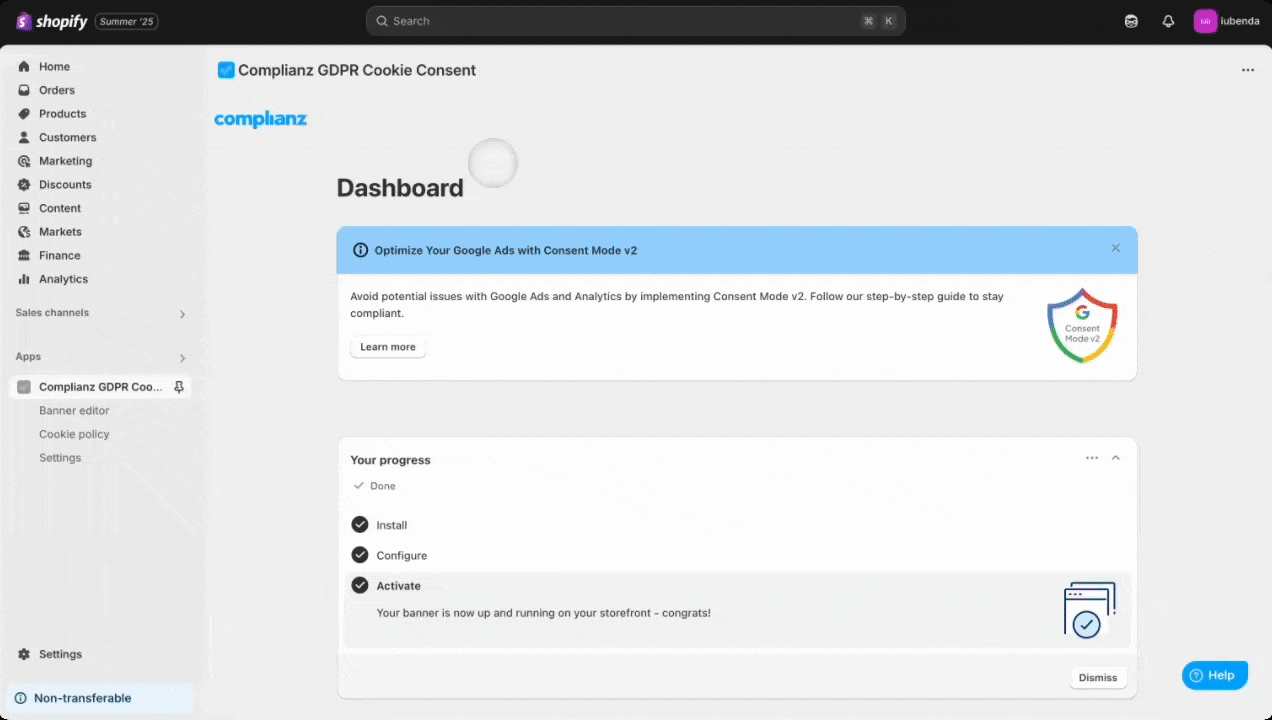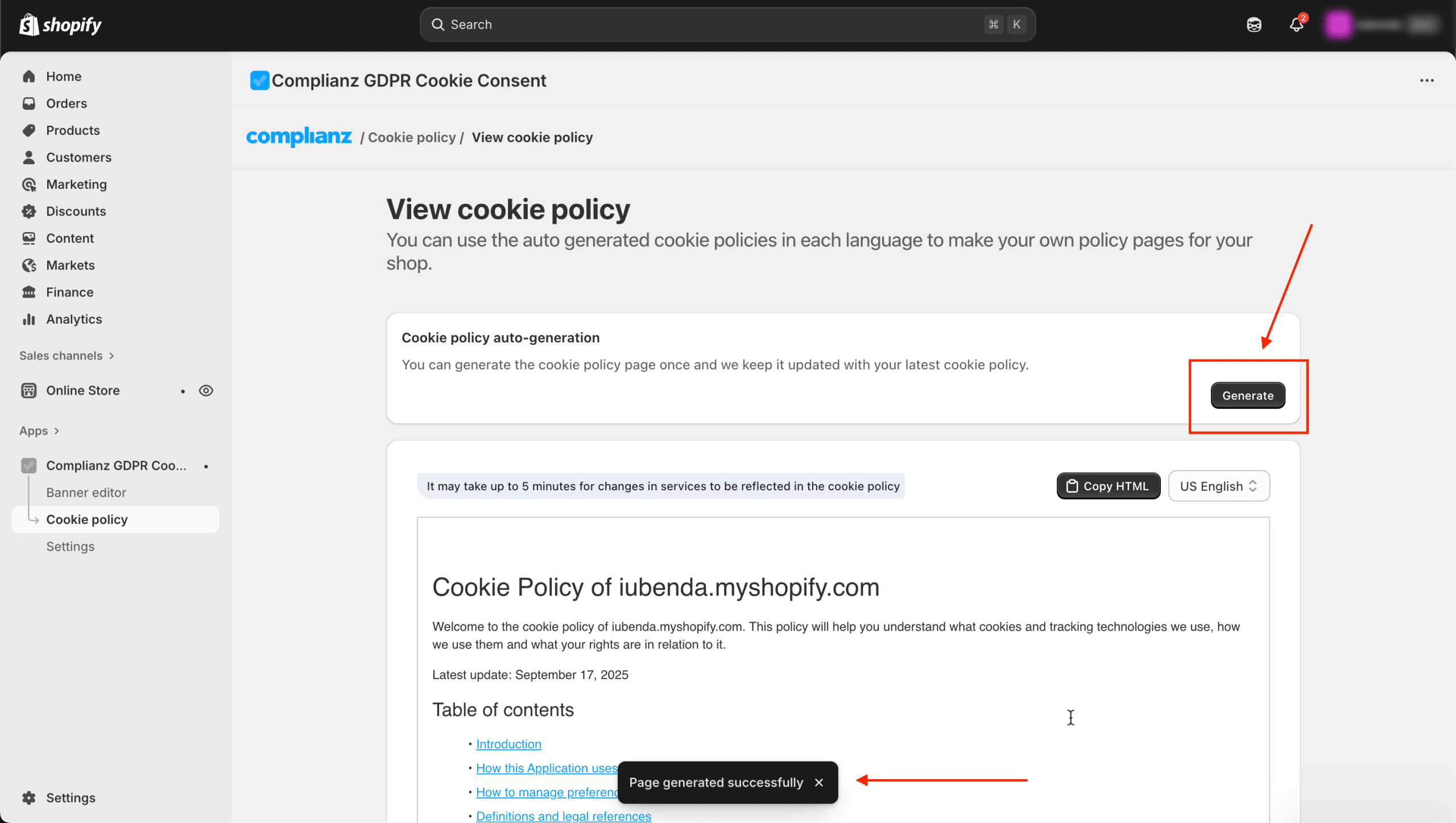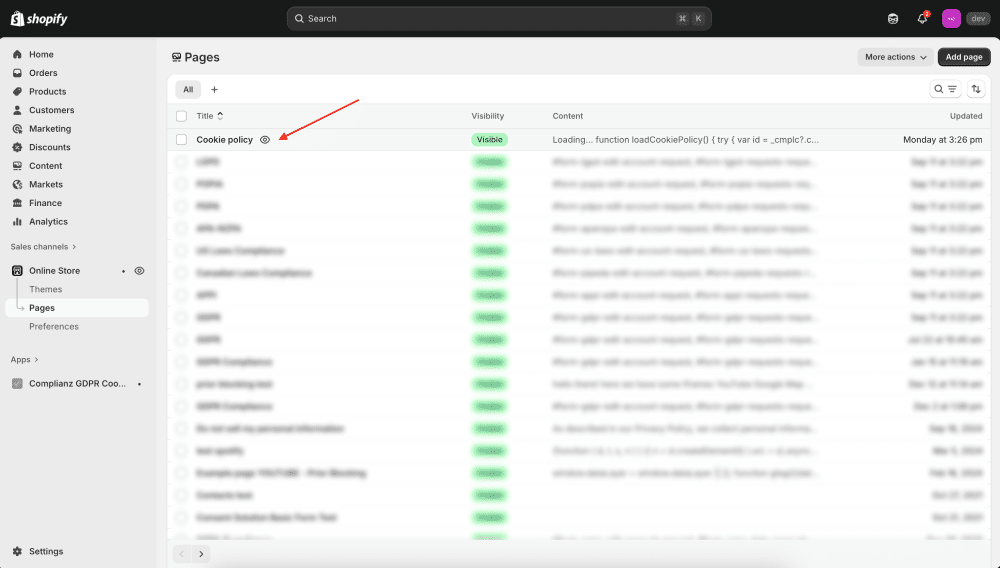A Cookie Policy is an important part of your online store’s legal setup. It informs your customers about the cookies used on your website, how they’re used, and how users can manage their cookie preferences. If you’re using the Complianz app for Shopify, setting up a Cookie Policy is easy, and in this guide, we will walk you through the process step-by-step.
Why Do You Need a Cookie Policy?
A Cookie Policy is required by law in many regions, such as the European Union (EU), to ensure transparency about the data your website collects and how it is used. Cookies can store information about visitors, such as browsing preferences, and other data that enhances the online experience.
With Complianz for Shopify, generating and setting up your Cookie Policy is simple and helps your store stay compliant. Let’s dive into the steps to set it up.
How to Set Up Your Cookie Policy
Step 1: Set Up the Complianz App and Run the Scanner
Before creating your Cookie Policy, you first need to set up the Complianz app on your Shopify store. Follow these steps:
- Install the Complianz app from the Shopify app store if you haven’t already.
- After installation, navigate to the Cookie Policy menu in the app’s dashboard.
- Run the cookie scanner. This tool will automatically scan your website to identify which cookies are being used.
The scanner will compile a list of all the cookies present on your website. Once this process is complete, you’ll have a list of services (such as Google Analytics, Facebook Pixel, etc.) that are using cookies on your site.
Step 2: Auto-Generate Your Cookie Policy Page
After the scan is complete, Complianz can automatically create your Cookie Policy page:
-
-
In the Complianz app, go to Cookie Policy > View cookie policy > Click the Generate button to generate your Cookie Policy. You’ll see the confirmation message “Page generated successfully” once the page is created.
-
A new Cookie Policy page will be created in your Shopify store and will also appear in your Shopify Pages list.
-
⚠️ Important:
In Shopify’s page editor, the preview may show only “Loading…” or raw code in </> mode. This is normal — the page will display correctly on your live storefront.
If you already have a Cookie Policy page, it will be overwritten with the updated version.
Your Cookie Policy updates automatically when services are added or removed after a scan.
-
Add a new language? → Click the Generate button in the app again to create the Cookie Policy for that language.
-
Add or remove services? → The Cookie Policy will sync automatically after you run the Site Scanner again.
This ensures your Cookie Policy always matches the cookies actually running on your site.
💡 Alternative method: If you prefer, you can still click Copy HTML in the Cookie Policy menu and paste it into a custom Shopify page. This gives you more manual control, but unlike the auto-generate option, the HTML version won’t update automatically. If you add or remove services later, you’ll need to copy and re-embed the code again.