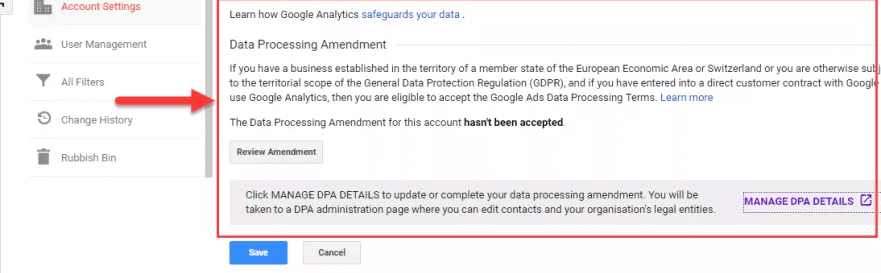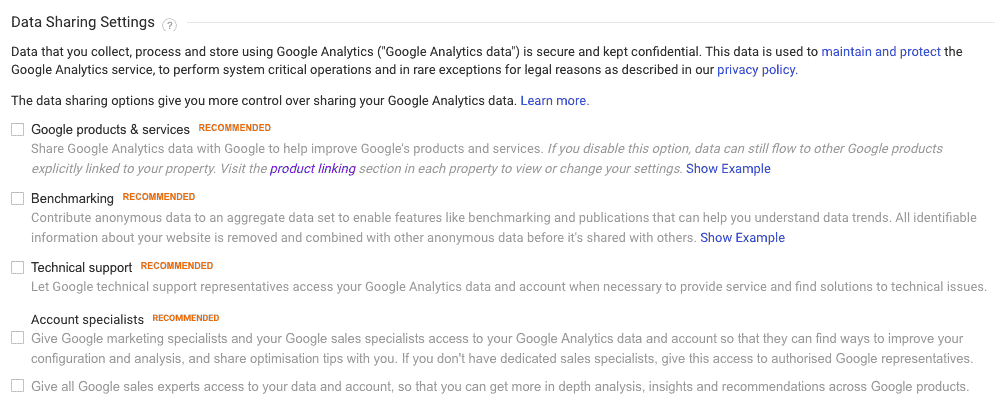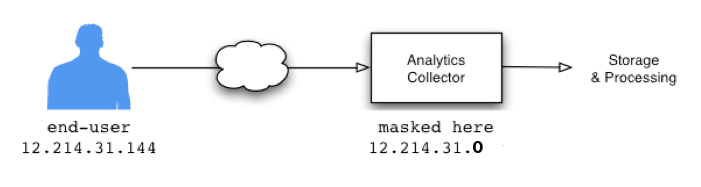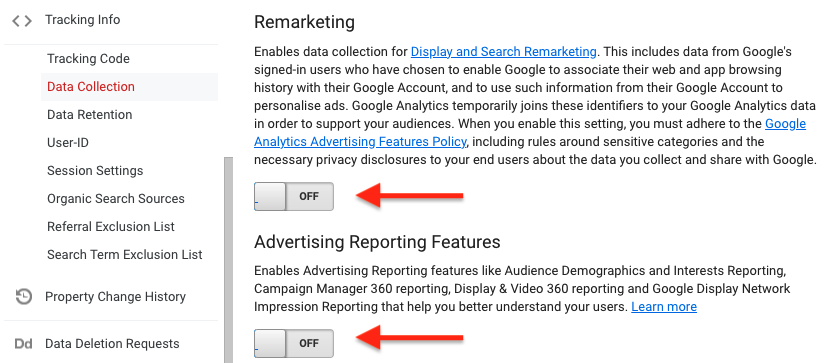For Google Analytics 4, please follow this article.
Google Analytics GDPR setup
Complianz GDPR will determine if you need a cookie warning: If you have only functional cookies on your site and Google Analytics, you don’t need a cookie warning at all, but you need to configure your Google Analytics in a specific way to comply with the GDPR.
The plugin will ask you if your Analytics setup in Google is according to the GDPR requirements for usage without consent. If that is the case, the plugin will configure your Analytics for you with anonymized IP numbers, which will allow you to leave the cookie banner disabled if you don’t use any non-functional cookies on your site, for example from Facebook, Youtube, Vimeo, etc.
You can also choose to keep using your own Analytics Tracking code. Please note that if you do not have the anonymizeIp attribute active, Complianz will block tracking until the user has consented.
In this article we will explain how to set this up in your Google Analytics account. If you are using the Complianz GDPR plugin you can skip step 3.
Step 1 – Data Processing Terms
First, you have to sign the processing agreement of Google. This can be found in the Google Analytics management environment under Account Settings. Under Data Processing Agreement you should click on Review Amendment. After reading, click Done. For more info click here.
Step 2 – Turn off data sharing
Turn off data sharing with Google. This is done by unchecking the Data Sharing Settings under Account Settings. For more info check this link.
Step 3 – Anonymize IP
Do not allow Google to process the entire IP address (Anonymize IP). By adding an extra piece of code to your Google Analytics tracking code, the last part of the website visitor’s IP address will be deleted. You can find this piece of code here.
When you are working with Google Tag Manager you can also make some adjustments to get anonymized IP addresses. To do this, log on to Google Tag Manager.
Make a new variable with the type Settings of Google Analytics. Add a new field and fill in “anonymizeIp” with the value ‘true”.
(!) For Complianz Users, who enable UA Statistics through the plugin, adding anonymize_ip is done automatically if the answers in the wizard conclude you have followed the steps in this article.
Step 4 – Check if user ID function has been disabled
Check if the user ID feature is disabled. This allows you to link surfing behavior of different devices and multiple sessions, which is not allowed without permission. Disable this in Property Settings, Tracking info, and then User ID (user ID). For more info click this link.
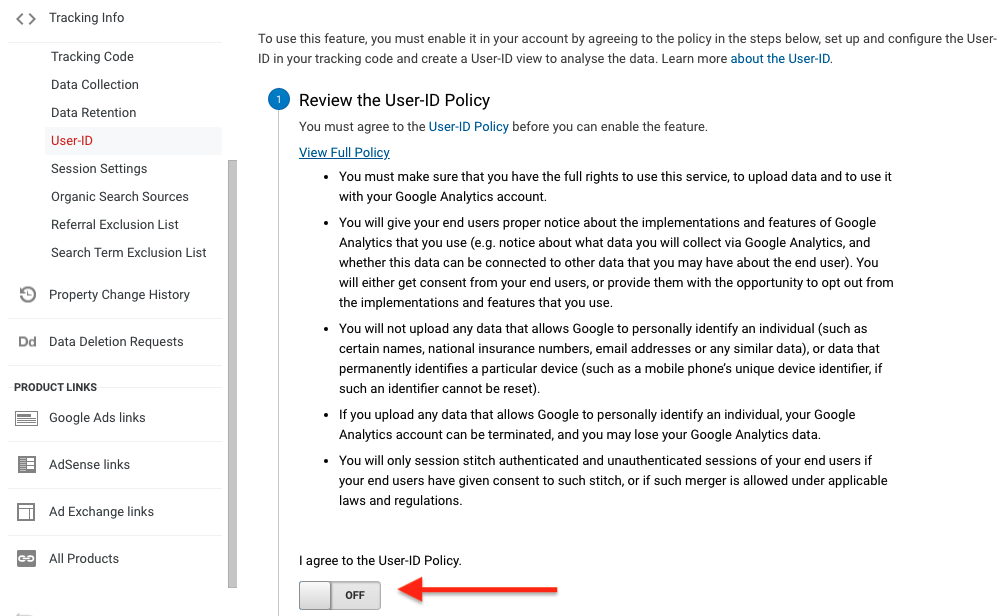
Step 5 – Disable sharing data for ad purposes
Disable data sharing with Google for advertising purposes. Uncheck the options in Data Collection under Tracking Info. You can find this in the property settings. More info here.